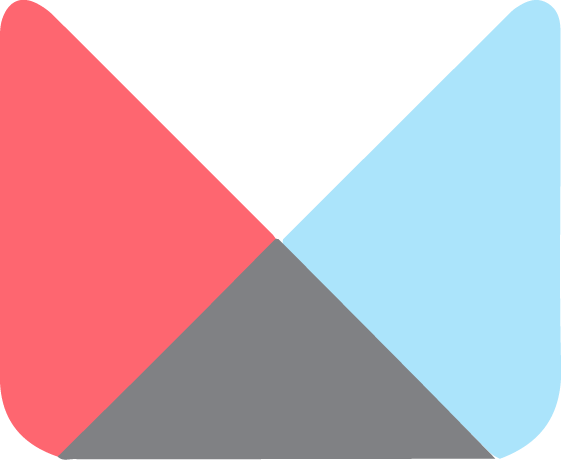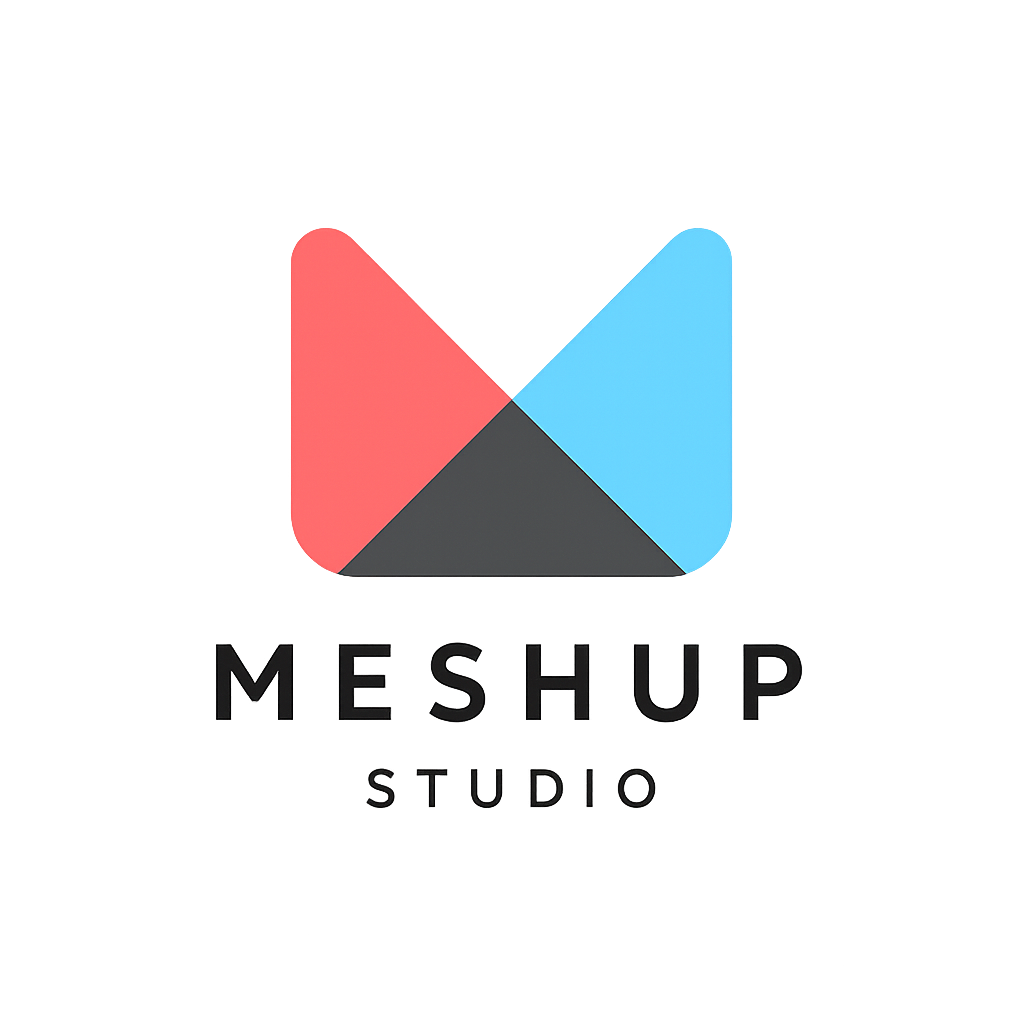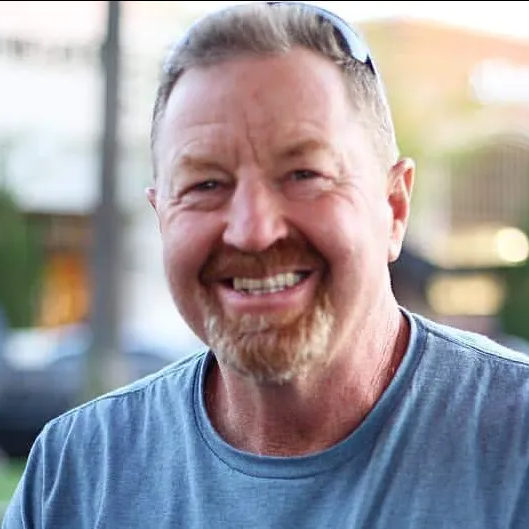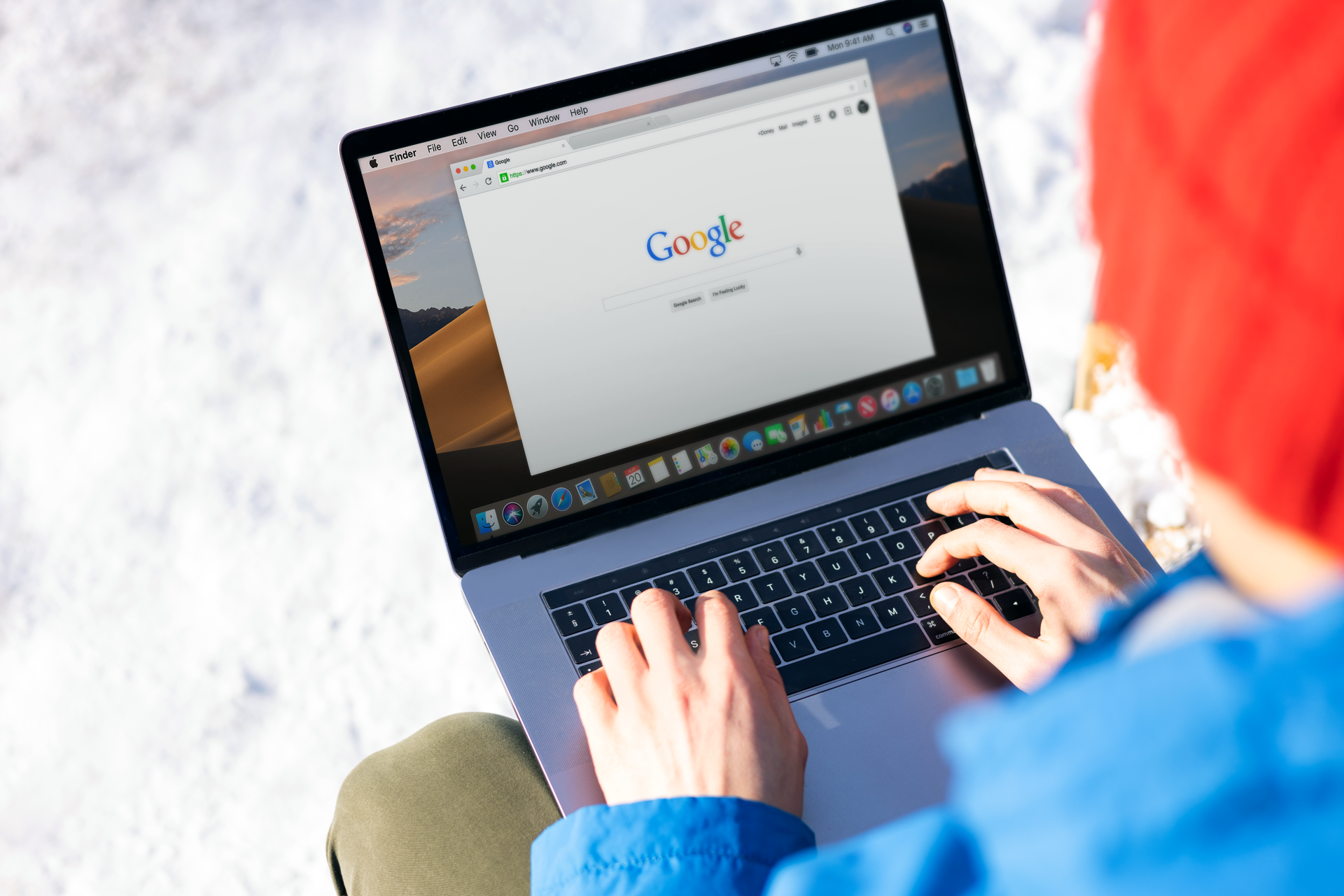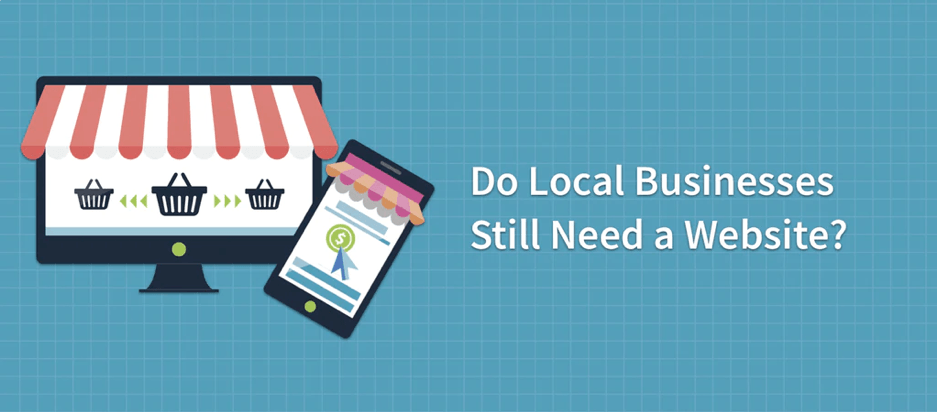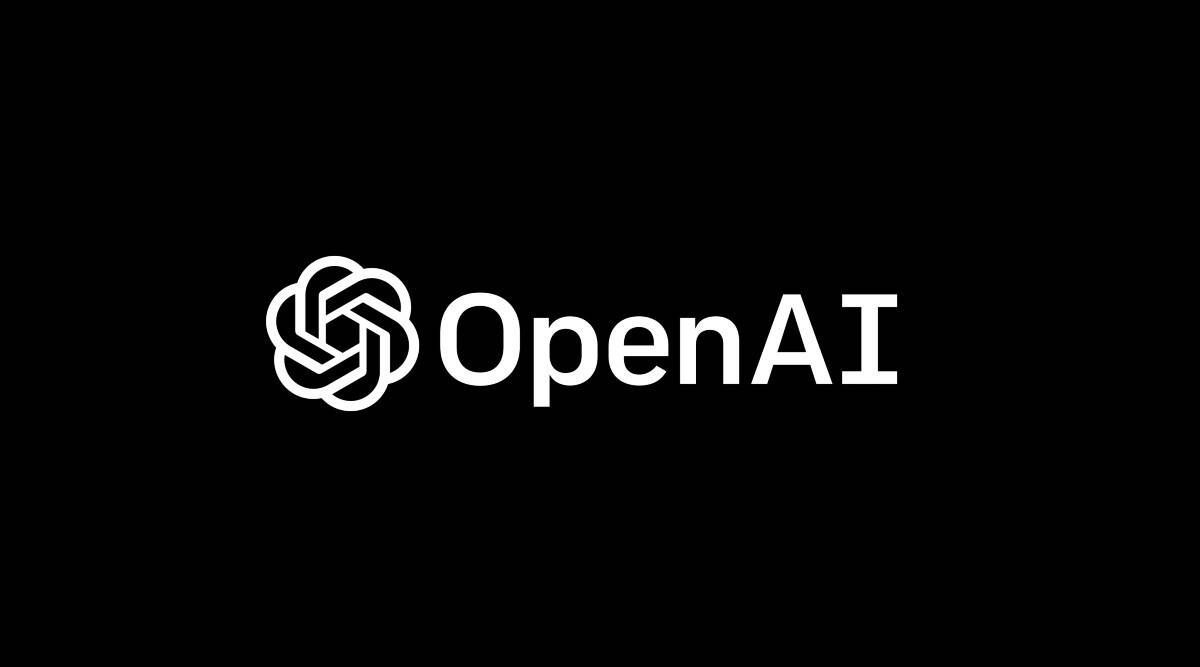Previewing and publishing your site
Getting Started
🚀 Previewing and Publishing Your Site in Meshup Editor
Before sharing your website with the world, it’s important to preview your changes and publish them when ready. Meshup Editor makes this process simple and straightforward.
👀 How to Preview Your Site
- Click the Preview button, usually found in the top toolbar.
- This opens a live preview showing exactly how your site will look on different devices.
- Use the device icons to switch between desktop, tablet, and mobile views.
- Check all pages and interactive elements to ensure everything works as expected.
📢 How to Publish Your Site
- When you’re satisfied with your changes, click the Publish button in the top toolbar.
- Your site updates will go live immediately or within moments.
- If needed, confirm any prompts to finalize publishing.
- Share your updated website URL with your audience.
🧠 Pro Tips
- Preview Before Every Publish – Avoid surprises by thoroughly reviewing your site first.
- Test Interactive Elements – Make sure buttons, forms, and links work properly.
- Schedule Publishing – If supported, use scheduling features to publish at optimal times.
Previewing and publishing in Meshup Editor gives you full control over your website’s live appearance, helping you deliver a polished experience to visitors.
List of Services
-
How to log in to your websiteHow to log in to your website
-
Overview of the Meshup Studio Editor interfaceOverview of the Meshup Studio Editor interface
-
Understanding desktop, tablet, and mobile viewsUnderstanding desktop, tablet, and mobile views
-
Previewing and publishing your sitePreviewing and publishing your site