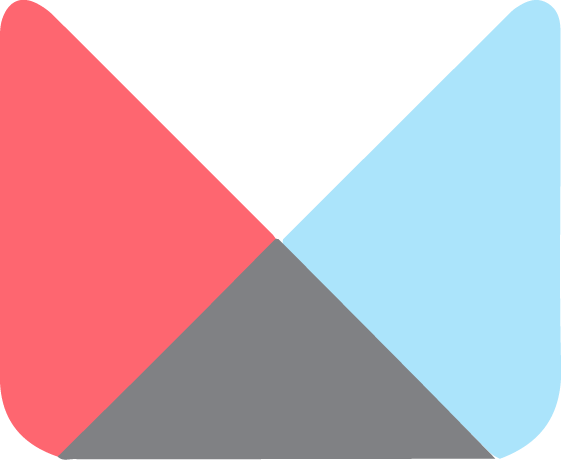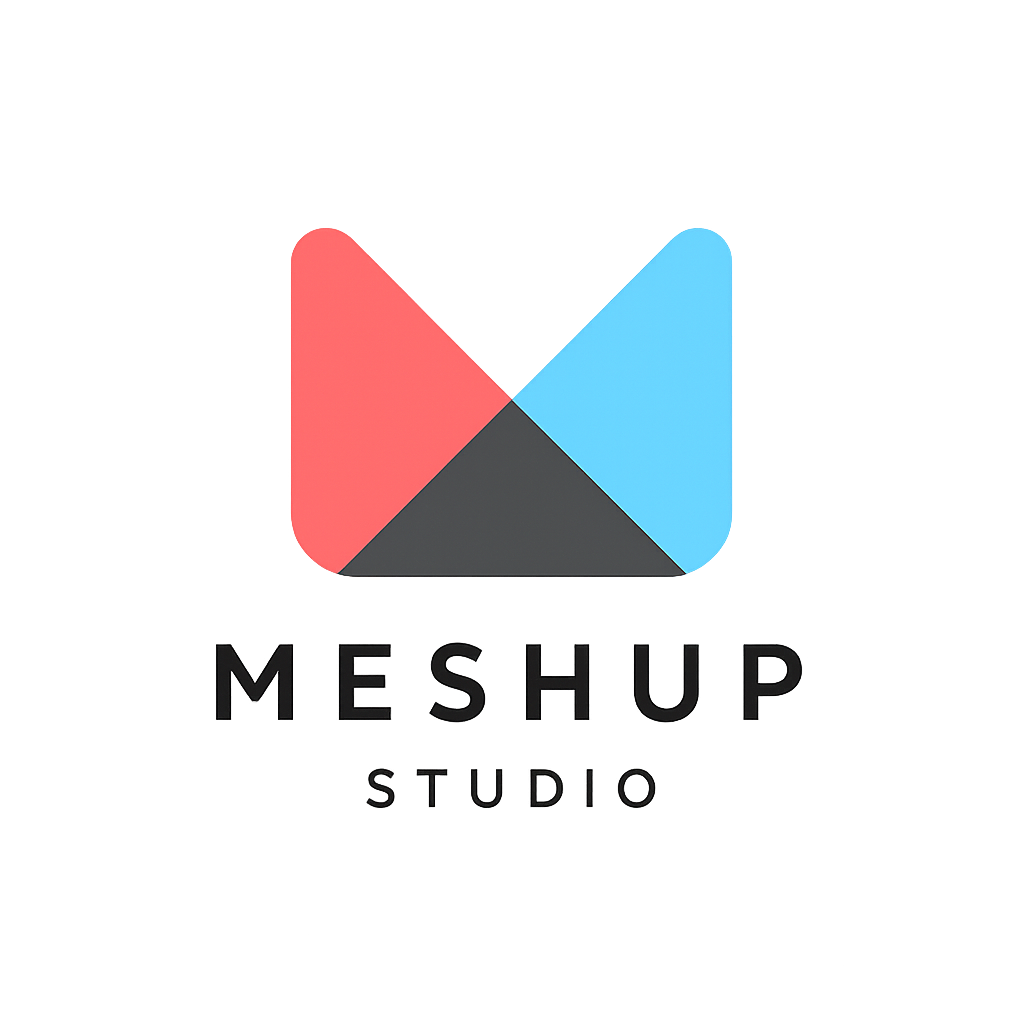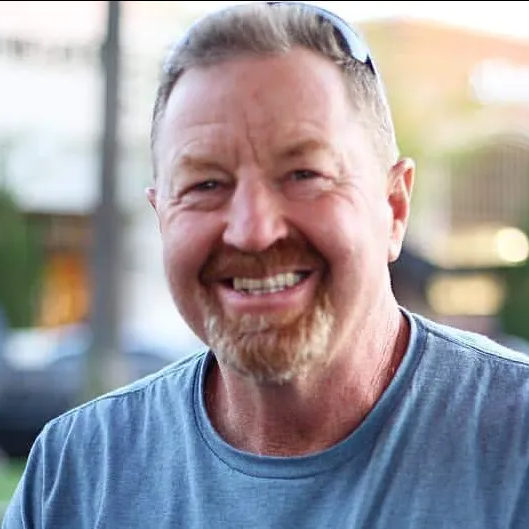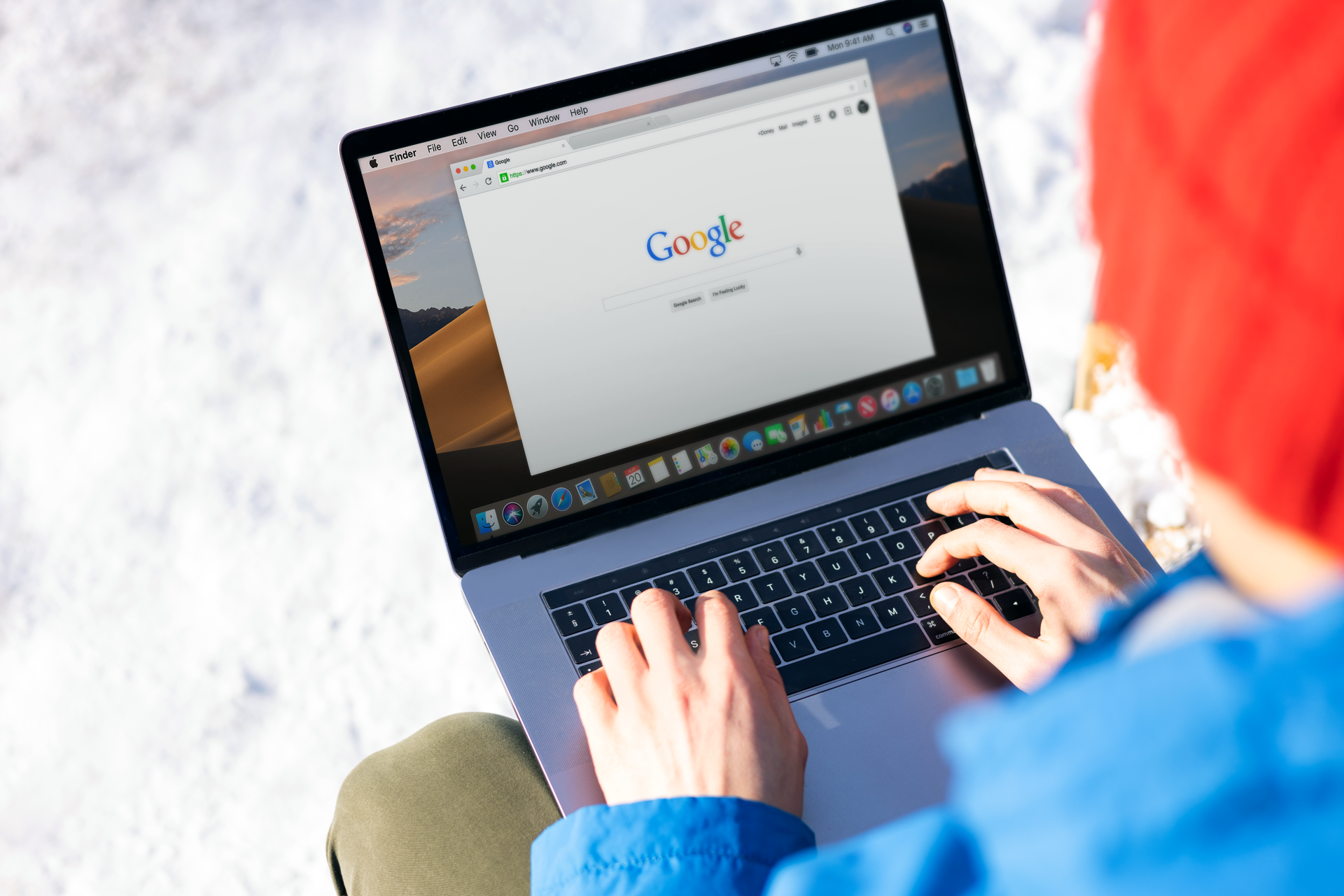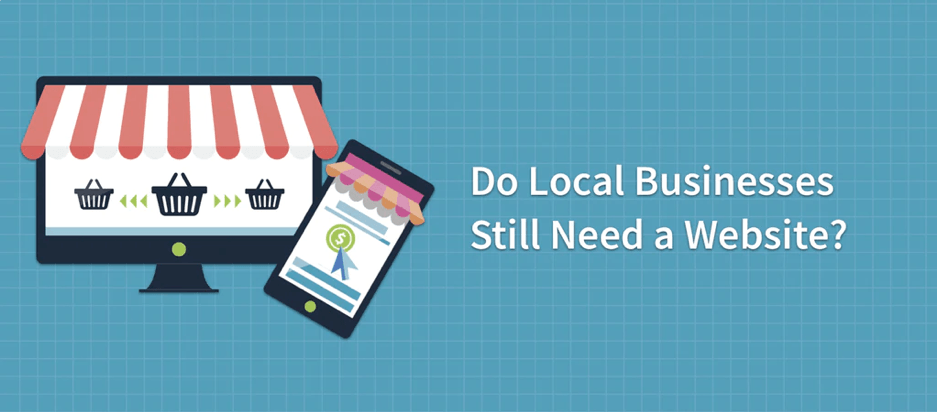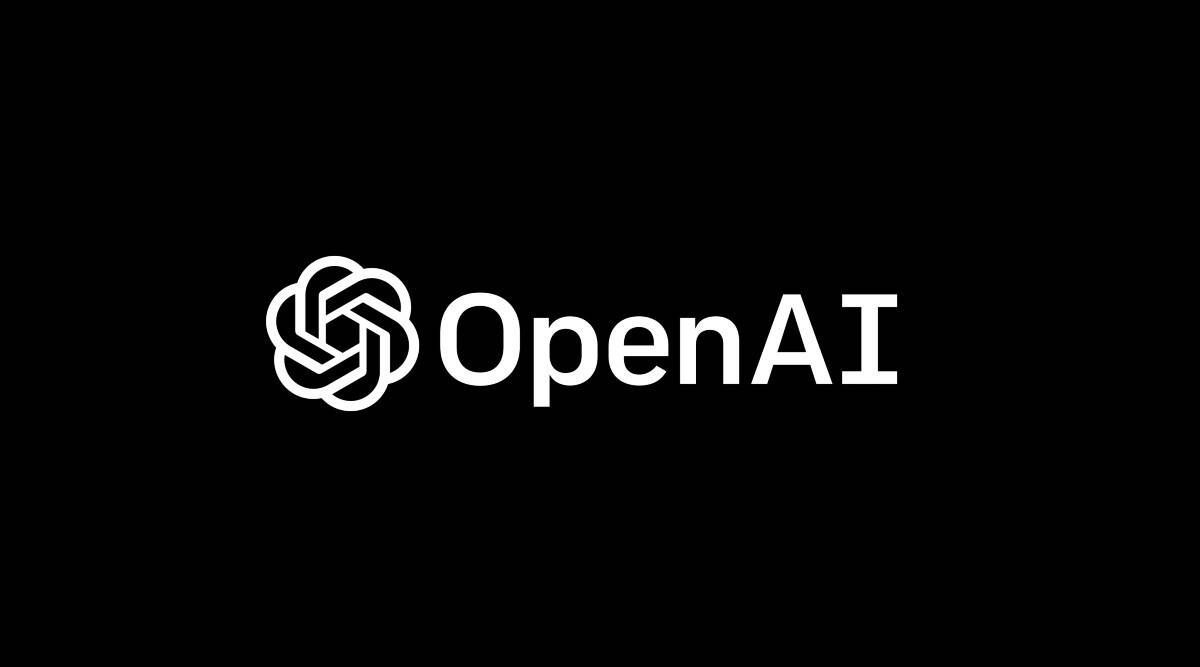Overview of the Meshup Studio Editor interface
Getting Started
🖥️ Overview of the Meshup Studio Editor Interface
The Meshup Studio Editor is your all-in-one tool to build and customize your website visually. Understanding the interface helps you navigate quickly and use all the powerful features with ease.
🔎 Main Interface Components
- Top Toolbar – Access Undo/Redo buttons, Save & Publish, Preview mode, and settings.
- Left Sidebar – Contains panels for widgets, pages, styles, and global settings.
- Canvas Area – The live preview of your webpage where you directly edit content.
- Right Sidebar – Contextual settings for the selected element, such as text formatting, image options, or layout controls.
⚙️ How to Use the Interface
- Navigate Panels – Use the sidebar tabs to switch between content, style, and page management.
- Edit Content – Click directly on the canvas to modify text, images, or widgets.
- Customize Styles – Adjust fonts, colors, and layouts in the style panel.
- Preview & Publish – Use the top toolbar buttons to preview your site and publish changes live.
🧠 Pro Tips
- Learn Keyboard Shortcuts – Speed up your editing with common shortcuts.
- Keep the Canvas Clean – Collapse unused panels for more editing space.
- Explore Contextual Menus – Right-click on elements for quick actions.
The Meshup Studio Editor interface is designed to be intuitive and powerful — giving you the tools you need to create stunning websites effortlessly.
List of Services
-
How to log in to your websiteHow to log in to your website
-
Overview of the Meshup Studio Editor interfaceOverview of the Meshup Studio Editor interface
-
Understanding desktop, tablet, and mobile viewsUnderstanding desktop, tablet, and mobile views
-
Previewing and publishing your sitePreviewing and publishing your site