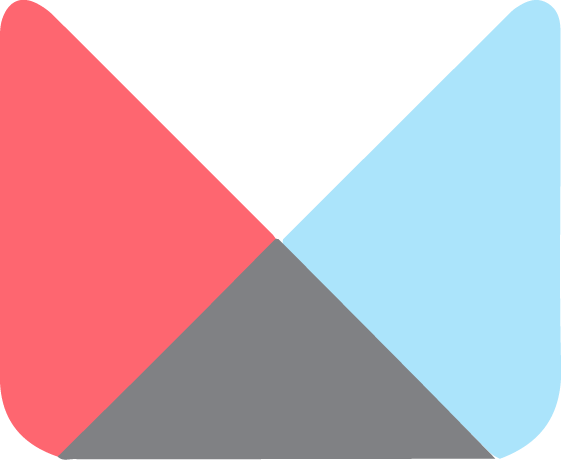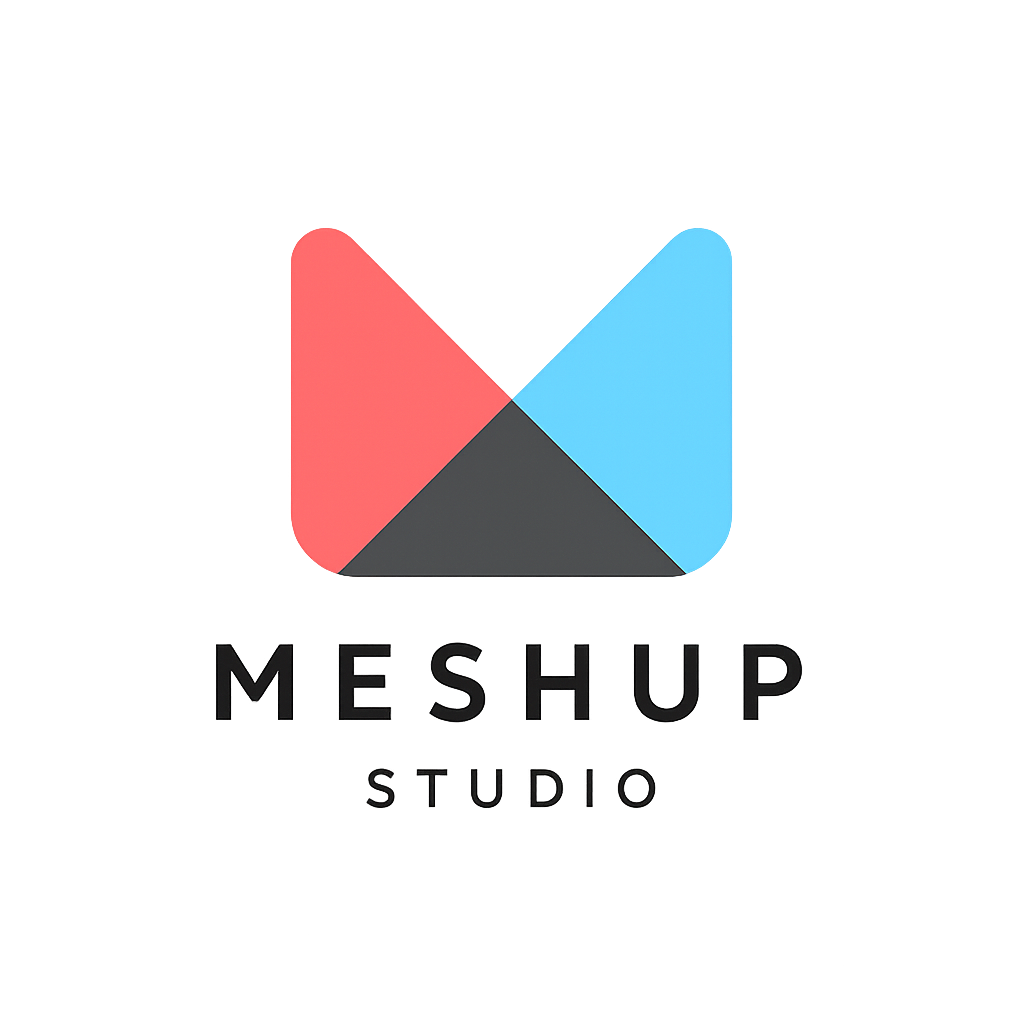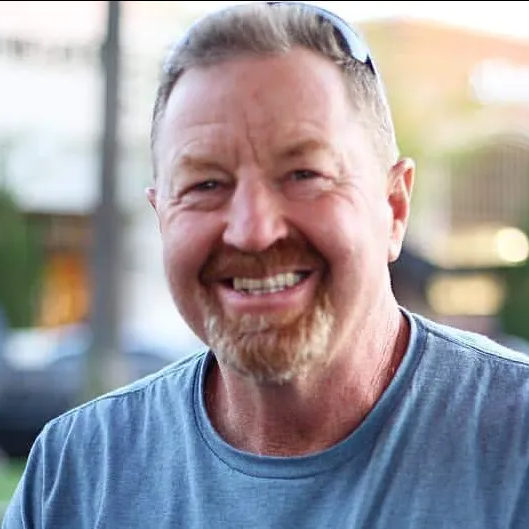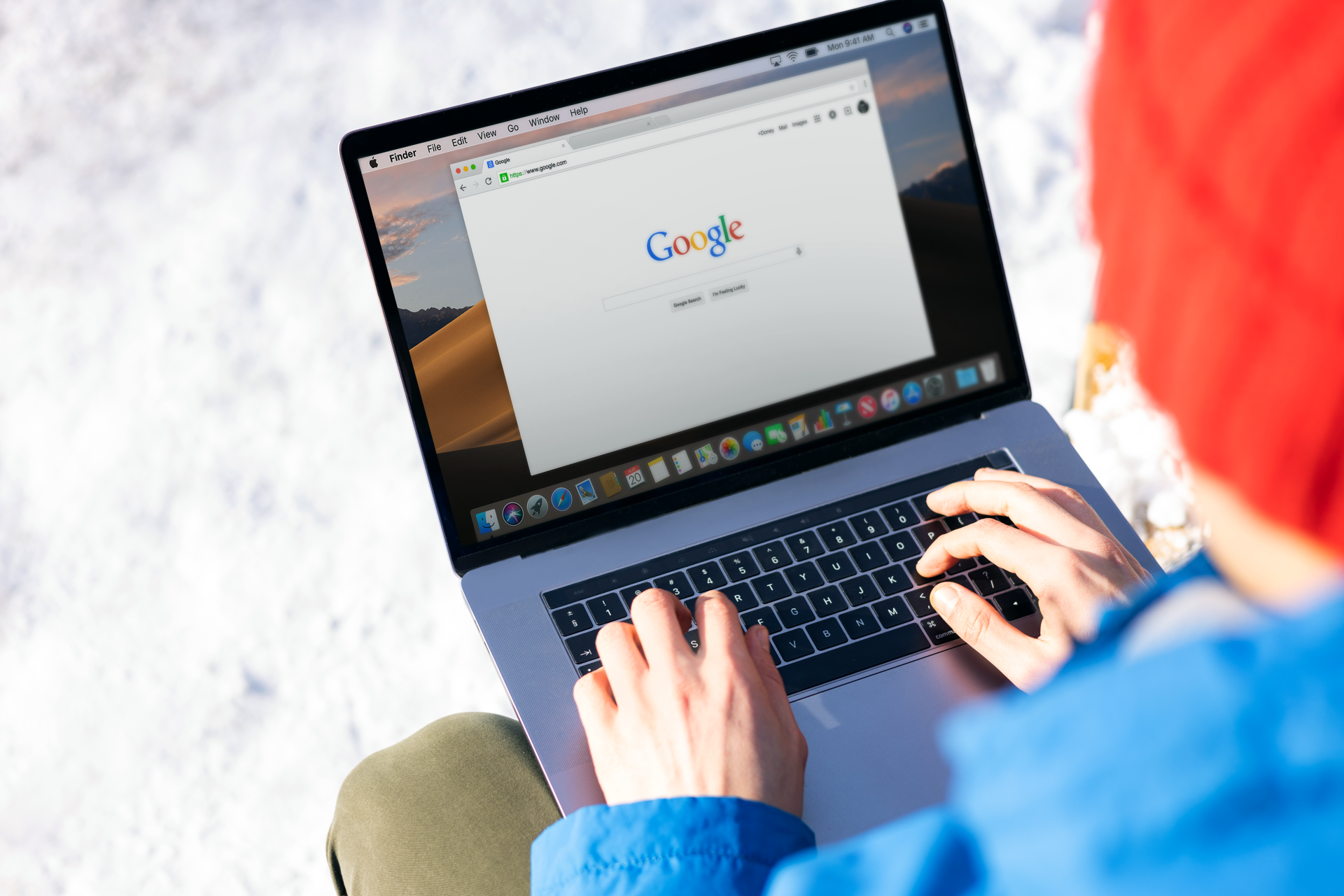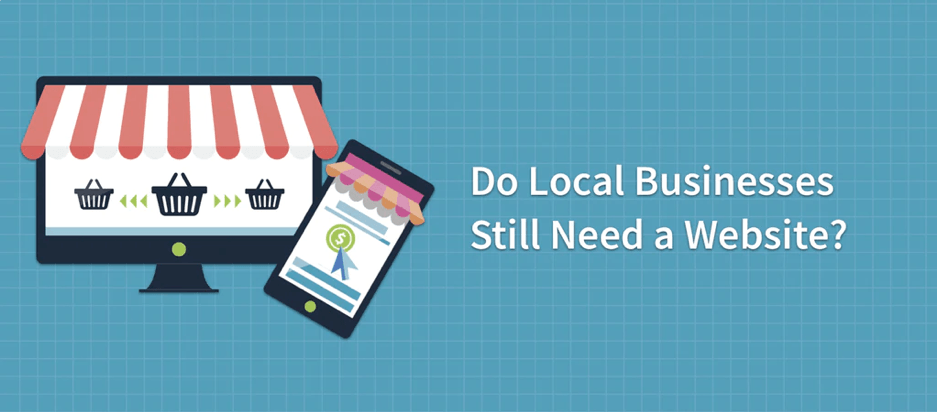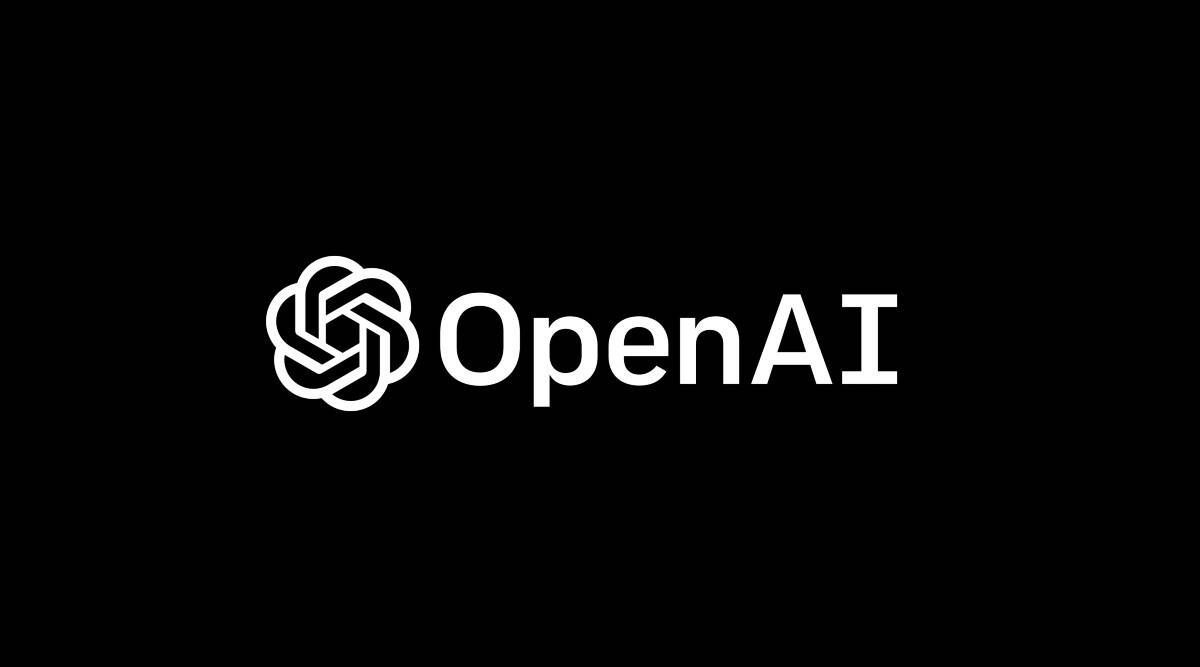Understanding desktop, tablet, and mobile views
Getting Started
📱 Understanding Desktop, Tablet, and Mobile Views in Meshup Editor
Creating a website that looks great on all devices is essential. Meshup Editor allows you to preview and customize your site for desktop, tablet, and mobile screens to ensure a seamless user experience.
🖥️ Desktop View
- This is the default view for larger screens like laptops and desktops.
- All elements display at full size with the complete layout visible.
📱 Tablet View
- Simulates medium-sized screens such as iPads or smaller tablets.
- Layout adjusts for touch-friendly navigation and resized elements.
📱 Mobile View
- Shows the site as it will appear on smartphones and small devices.
- Content stacks vertically for easy scrolling and tap targets are optimized.
⚙️ How to Switch Views
- Use the device icons typically located at the top or bottom of the editor interface.
- Click each icon (desktop, tablet, mobile) to toggle previews instantly.
- Adjust styles or layout for each device individually if needed.
🧠 Pro Tips
- Test Responsiveness Frequently — Check each view while editing to catch layout issues early.
- Customize Mobile Fonts and Sizes — Mobile visitors expect readable text without zooming.
- Hide Non-Essential Content on Mobile — Streamline mobile experience for faster loading and clarity.
Using the desktop, tablet, and mobile views in Meshup Editor ensures your website delivers a great experience on every device, keeping visitors engaged no matter how they browse.
List of Services
-
How to log in to your websiteHow to log in to your website
-
Overview of the Meshup Studio Editor interfaceOverview of the Meshup Studio Editor interface
-
Understanding desktop, tablet, and mobile viewsUnderstanding desktop, tablet, and mobile views
-
Previewing and publishing your sitePreviewing and publishing your site