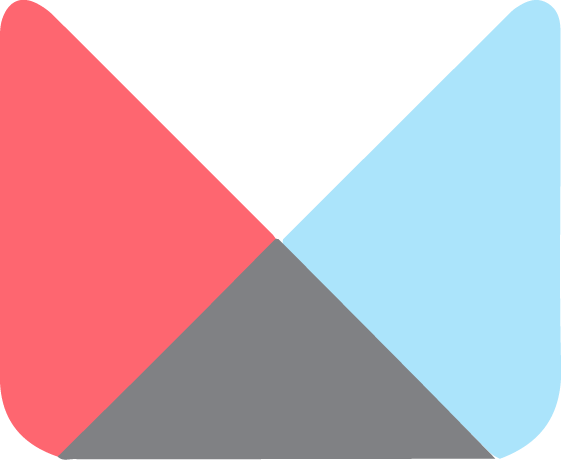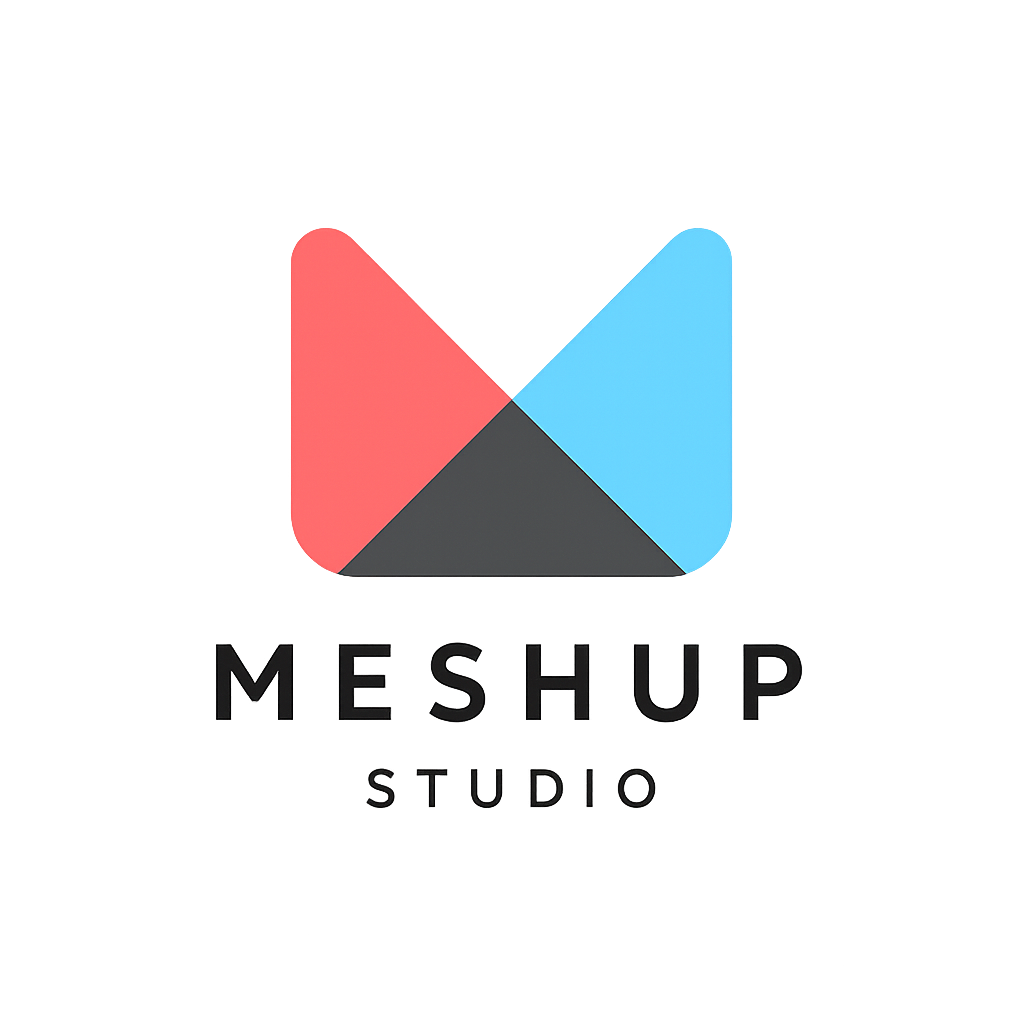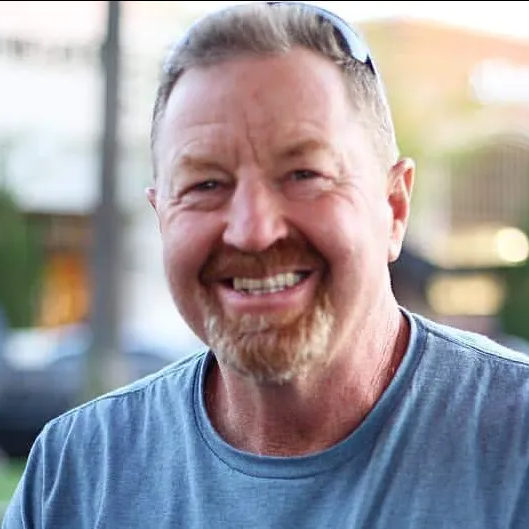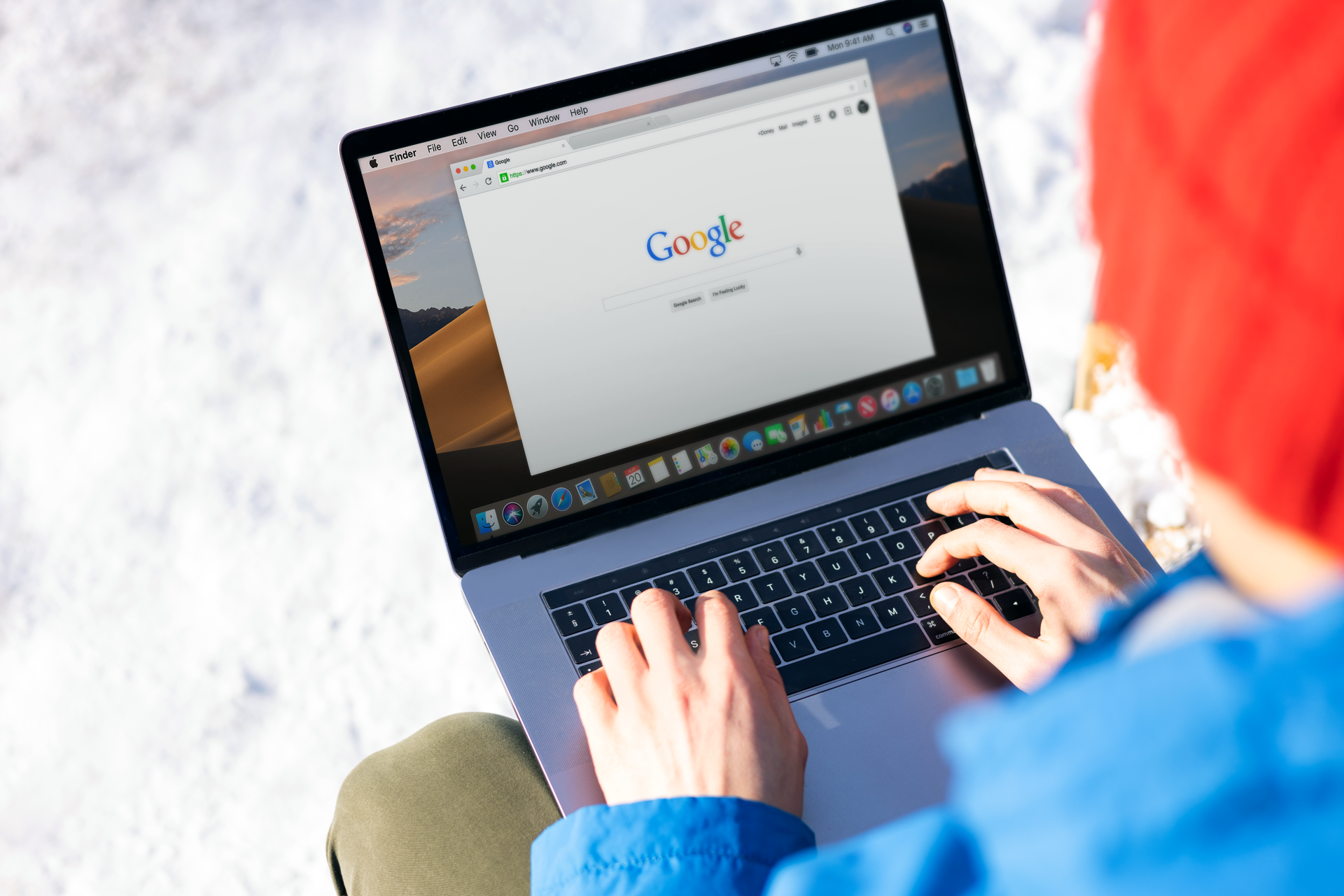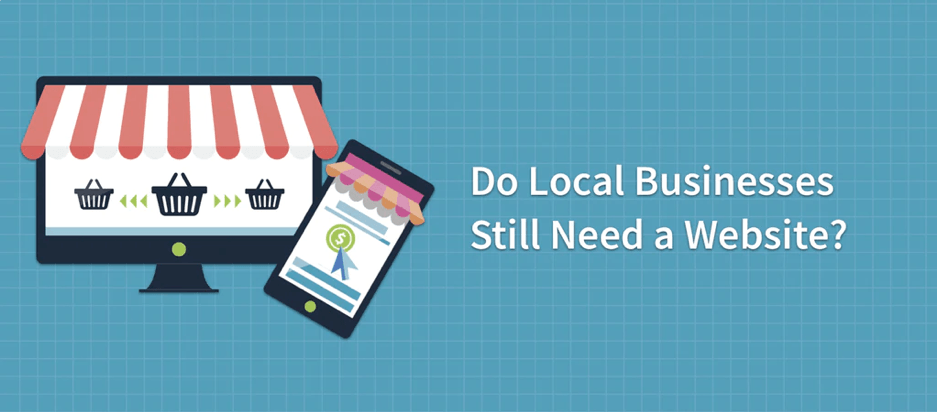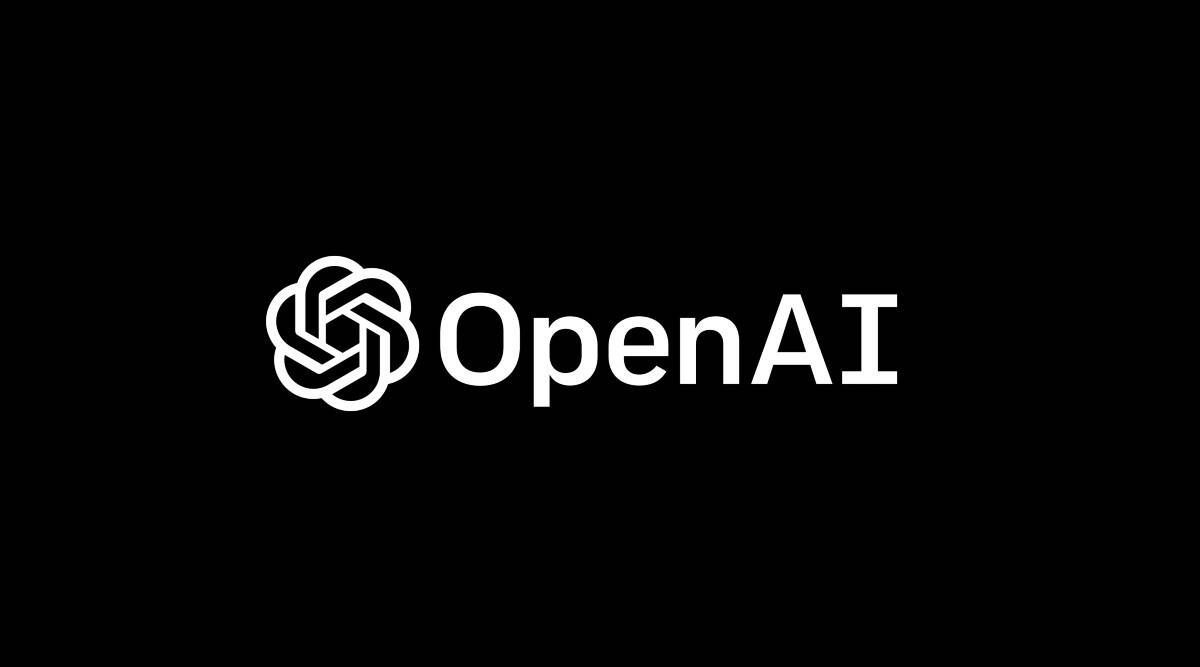Using spacer and divider widgets
Working with Sections & Widgets
📏 Using Spacer and Divider Widgets in Meshup Editor
Spacer and Divider widgets are small but powerful tools in Meshup Editor that help you organize and visually separate content on your page. They improve layout clarity and readability without adding complex design elements.
🪄 What’s the Difference?
- Spacer Widget – Adds vertical or horizontal space between elements without any visible line.
- Divider Widget – Adds a thin, visible line (horizontal or vertical) to separate content sections.
➕ How to Add a Spacer or Divider
- Open the Widgets Panel on the left sidebar.
- Drag the Spacer or Divider widget onto the page between other elements.
- Release it when the placement line appears.
⚙️ Customizing Spacers and Dividers
- Spacer Settings:
- Adjust the height or width of the space (depending on layout orientation).
- Use % or pixel values to fine-tune spacing.
- Divider Settings:
- Choose line thickness and color.
- Select solid, dashed, or dotted styles.
- Set alignment and margins.
🧠 Pro Tips
- Use Spacers to Create Breathing Room – Space out dense content for easier reading.
- Use Dividers for Visual Breaks – Separate sections of content without adding extra sections.
- Combine with Backgrounds – Dividers stand out more on colored or patterned backgrounds.
Spacers and dividers are subtle tools that bring polish and clarity to your website. Use them to maintain visual balance and improve user experience in your Meshup Editor projects.
List of Services
-
What is a section?What is a section?
-
How to add, edit, duplicate, or delete a sectionHow to add, edit, duplicate, or delete a section
-
How to use widgets (text, image, button, video, etc.)How to use widgets (text, image, button, video, etc.)
-
Drag-and-drop: how to rearrange sections or widgetsDrag-and-drop: how to rearrange sections or widgets
-
Using spacer and divider widgetsUsing spacer and divider widgets