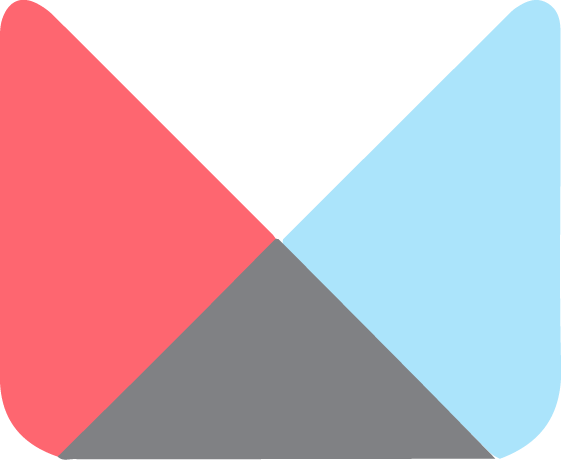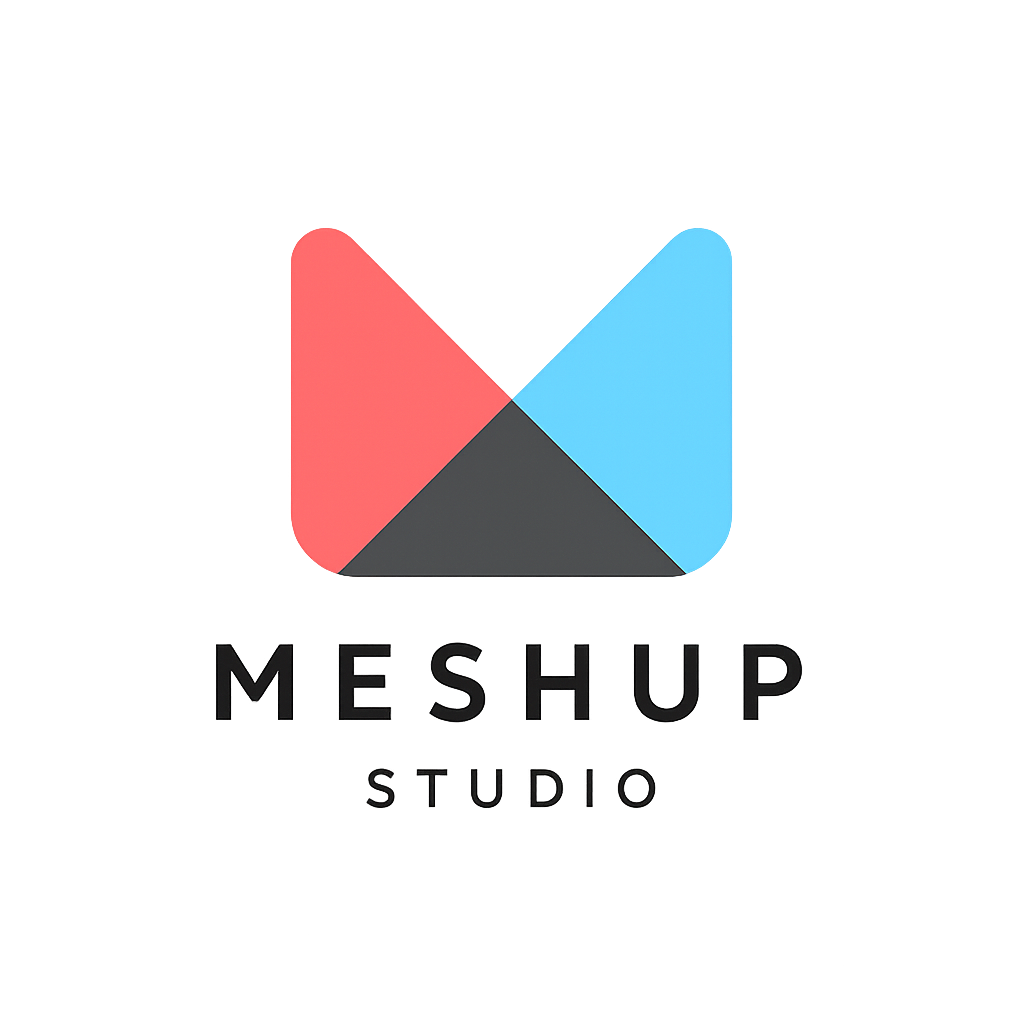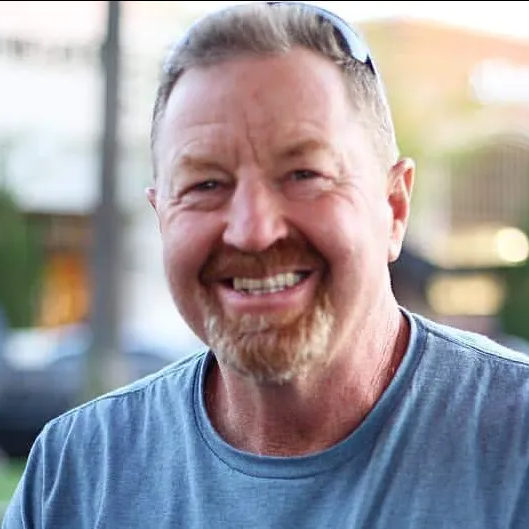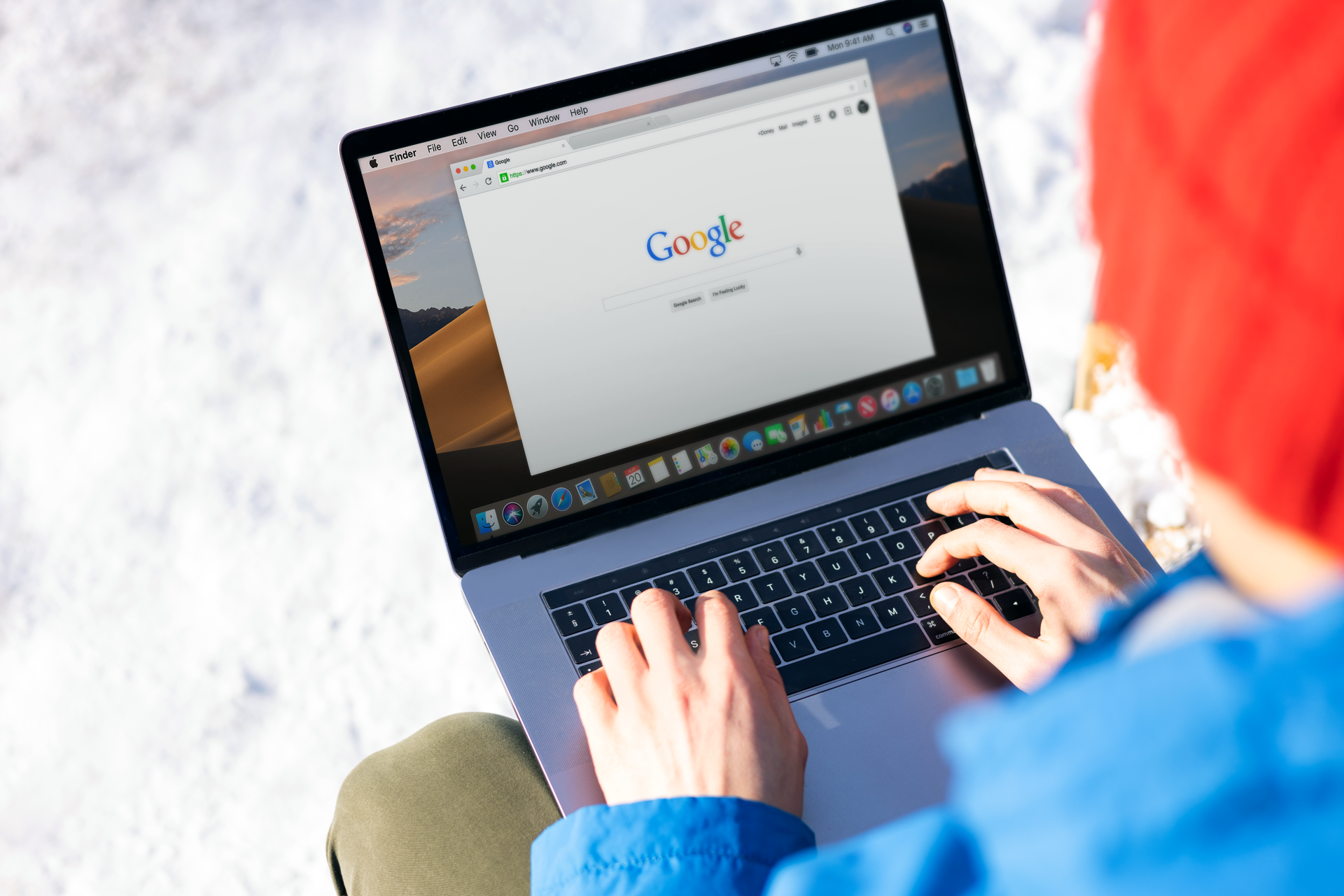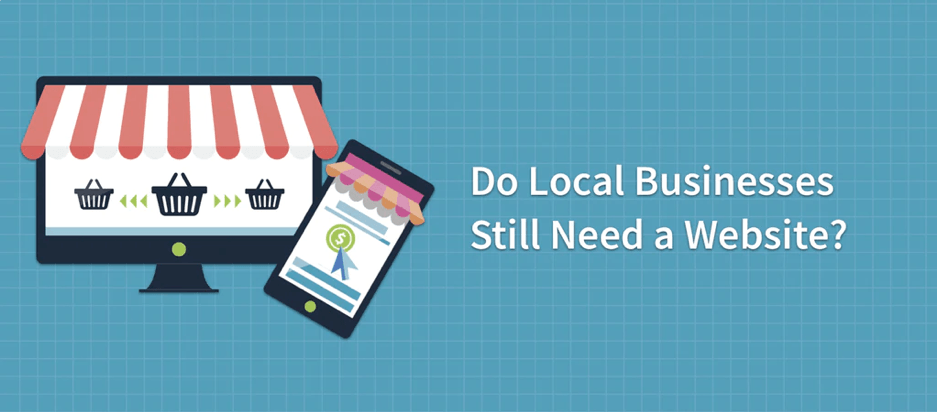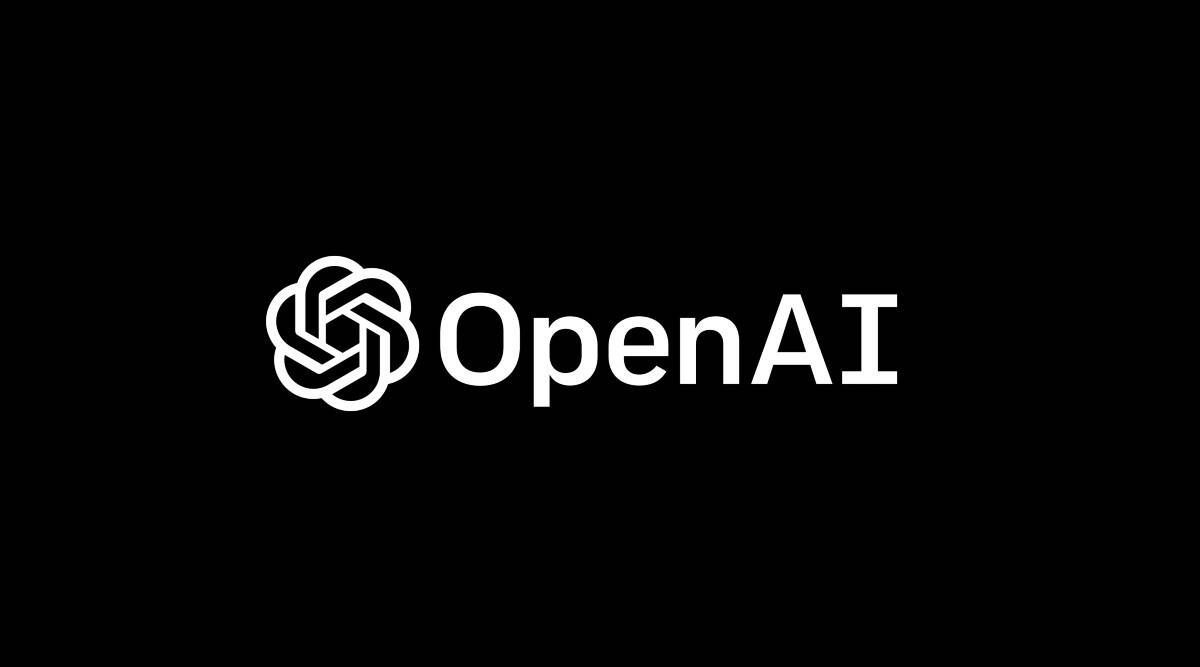How to use widgets (text, image, button, video, etc.)
Working with Sections & Widgets
🧩 How to Use Widgets (Text, Image, Button, Video, etc.) in Meshup Editor
Widgets are the essential content blocks in Meshup Editor. From simple text to videos and buttons, you can add widgets anywhere in a section to build your site content exactly how you want.
📥 Adding Widgets
- Click the “Widgets” panel or toolbox in the left sidebar.
- Drag your desired widget (like Text, Image, Button, Video, Icon, etc. ) into any section on your page.
- Drop it where you see the blue placement guide appear.
🧱 Common Widget Types
- Text Widget – Add headings, paragraphs, and styled content blocks.
- Image Widget – Upload or select an image from your media library.
- Button Widget – Create call-to-action buttons with customizable links and styles.
- Video Widget – Embed videos from YouTube, Vimeo, or upload your own.
- Spacer/Divider – Add visual spacing or separation between elements.
- Form, Map, Icon, Social – Add interactive or visual components as needed.
✏️ Editing Widgets
- Click on any widget to open its settings panel.
- Use the sidebar to adjust content, alignment, colors, size, borders, and more.
- You can also drag widgets to reposition them inside the section.
🧠 Pro Tips
- Use Pre-Styled Widgets – Save time by starting with styled templates.
- Mobile Preview – Check how widgets look across devices.
- Use Padding & Spacers – Keep your layout clean and readable.
- Group Related Widgets – Use columns or containers to align widgets consistently.
Widgets give you full control over your website content. With Meshup Editor’s drag-and-drop simplicity, you can build rich, interactive layouts without writing a single line of code.
List of Services
-
What is a section?What is a section?
-
How to add, edit, duplicate, or delete a sectionHow to add, edit, duplicate, or delete a section
-
How to use widgets (text, image, button, video, etc.)How to use widgets (text, image, button, video, etc.)
-
Drag-and-drop: how to rearrange sections or widgetsDrag-and-drop: how to rearrange sections or widgets
-
Using spacer and divider widgetsUsing spacer and divider widgets