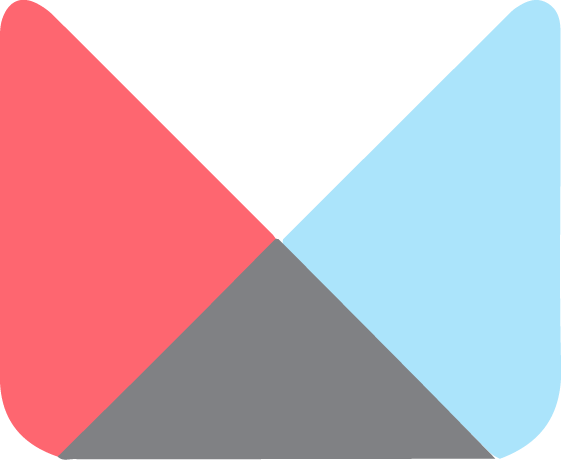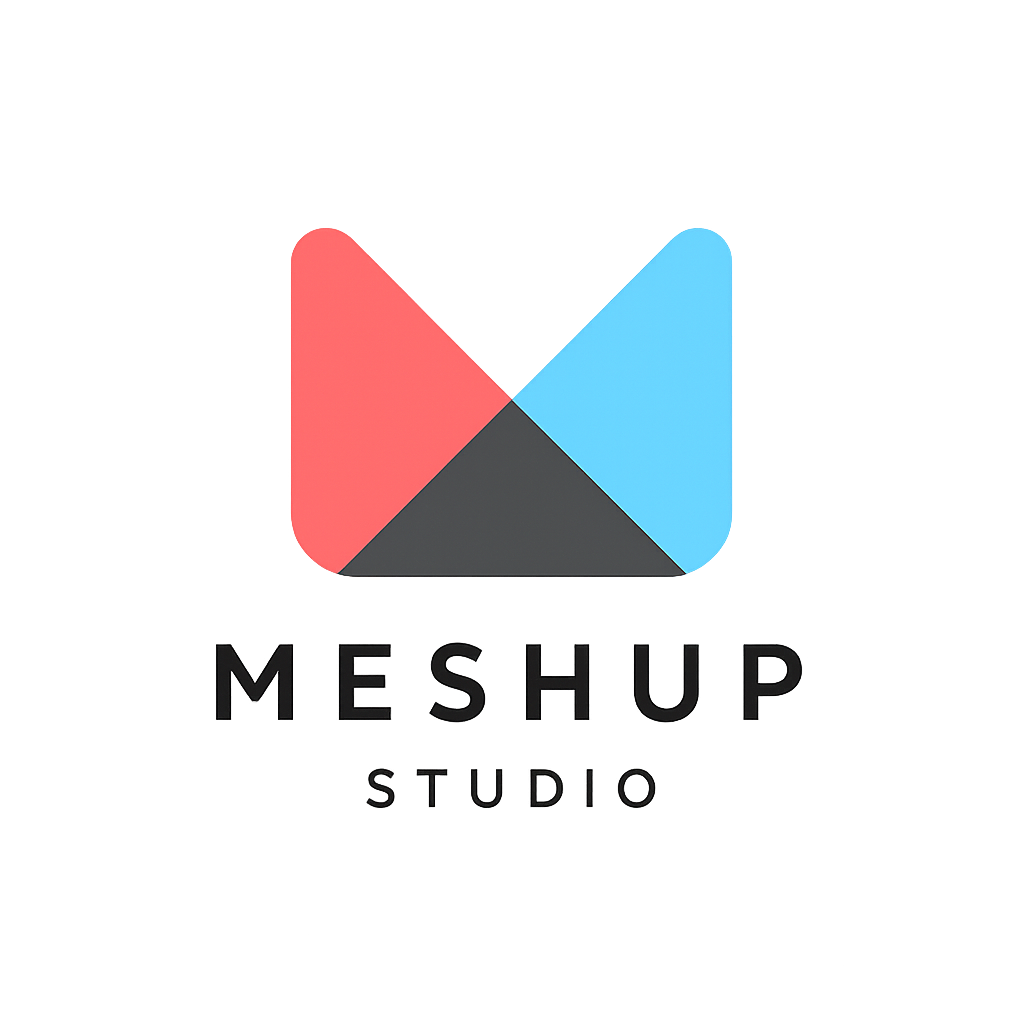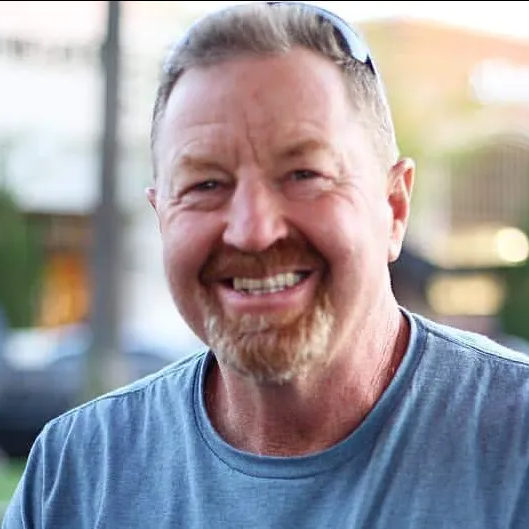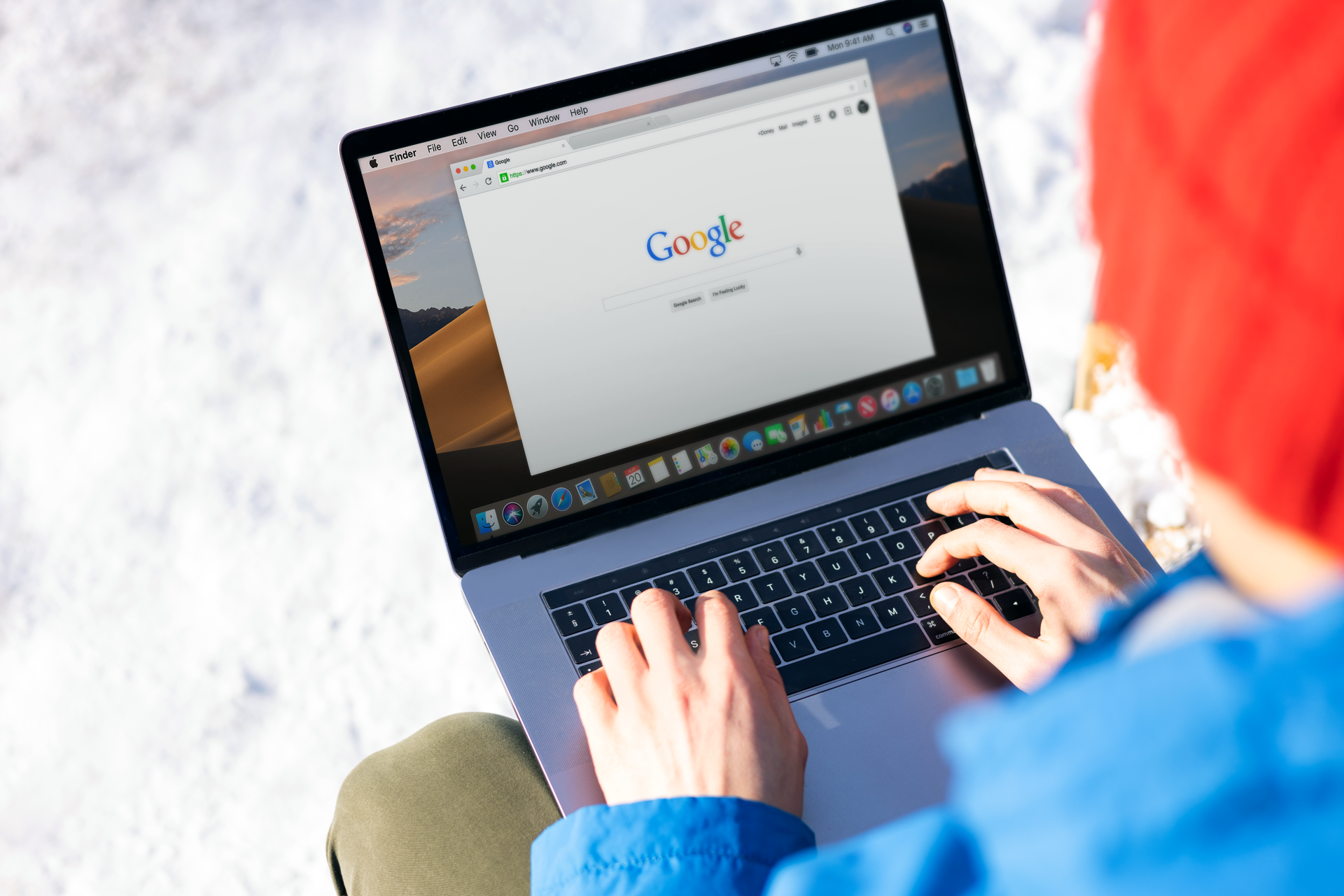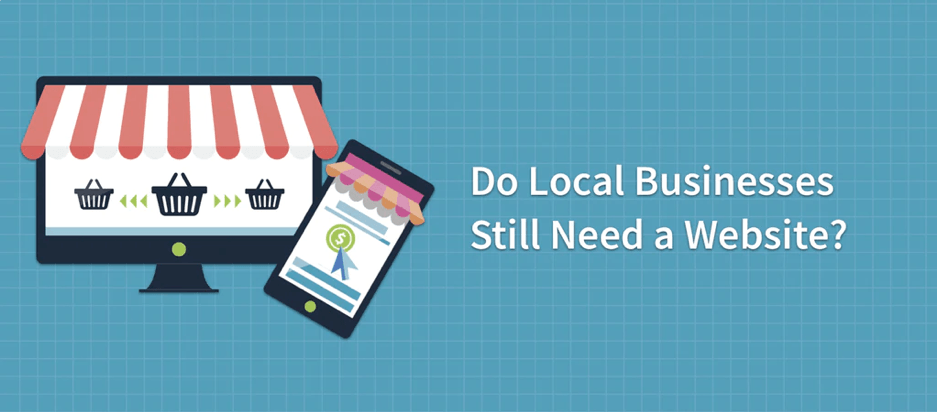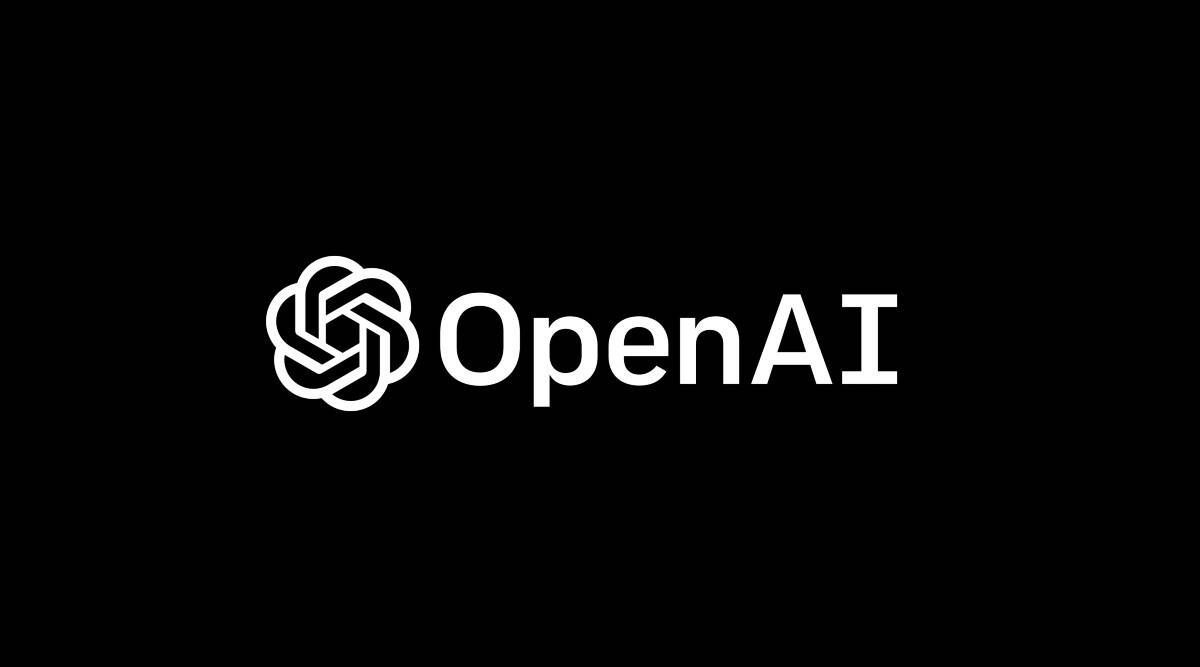Drag-and-drop: how to rearrange sections or widgets
Working with Sections & Widgets
↕️ Drag-and-Drop: How to Rearrange Sections or Widgets in Meshup Editor
Meshup Editor makes it easy to rearrange content with a simple drag-and-drop interface. Whether you’re organizing entire sections or individual widgets, you have complete control over the structure of your page — no coding required.
🔁 Rearranging Sections
- Hover over the section you want to move.
- Look for the section drag handle(usually a grid of dots or a “move” icon) at the top of the section.
- Click and hold the handle, then drag the section up or down to a new position on the page.
- Release the mouse when the placement guide appears where you want it.
🔧 Rearranging Widgets
- Hover over the widget (text, image, button, etc.) you want to move.
- Click and hold the drag icon(often shown as six dots or a grip handle).
- Drag the widget to a new spot within the same section or even into a different section.
- Drop it when the highlighted placement line or box appears.
🧠 Pro Tips
- Use Columns to Control Layout – Drop widgets into columns or containers for better alignment.
- Preview Often – After rearranging, use the preview mode to check how the layout looks on desktop and mobile.
- Snap to Guides – Meshup Editor will highlight valid drop areas to help maintain structure.
- Undo if Needed – Made a mistake? Use the Undo button (`Cmd + Z` / `Ctrl + Z`).
Drag-and-drop lets you quickly restructure your pages and refine your design visually. With Meshup Editor, your layout remains flexible, intuitive, and efficient.
List of Services
-
What is a section?What is a section?
-
How to add, edit, duplicate, or delete a sectionHow to add, edit, duplicate, or delete a section
-
How to use widgets (text, image, button, video, etc.)How to use widgets (text, image, button, video, etc.)
-
Drag-and-drop: how to rearrange sections or widgetsDrag-and-drop: how to rearrange sections or widgets
-
Using spacer and divider widgetsUsing spacer and divider widgets