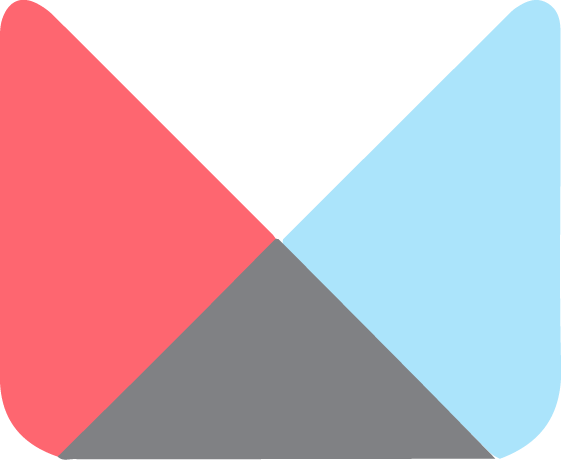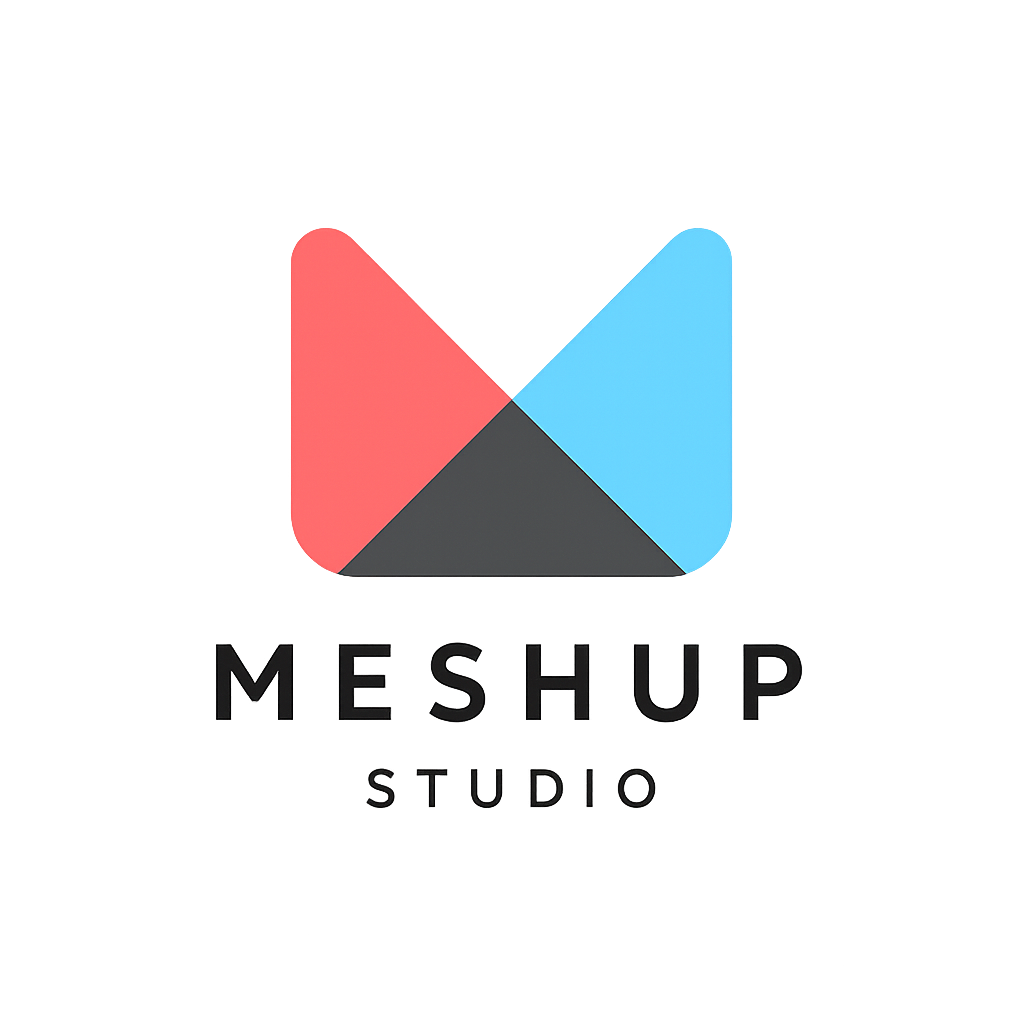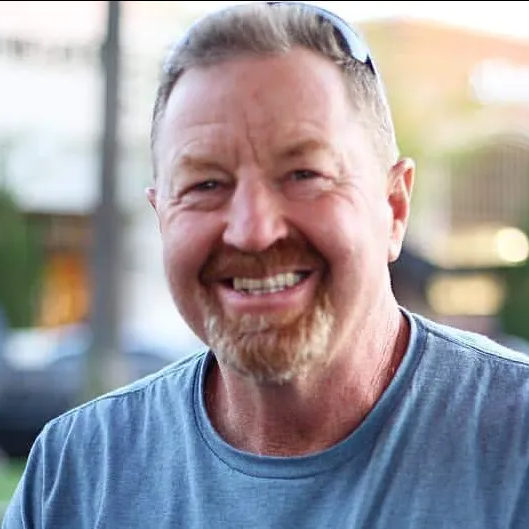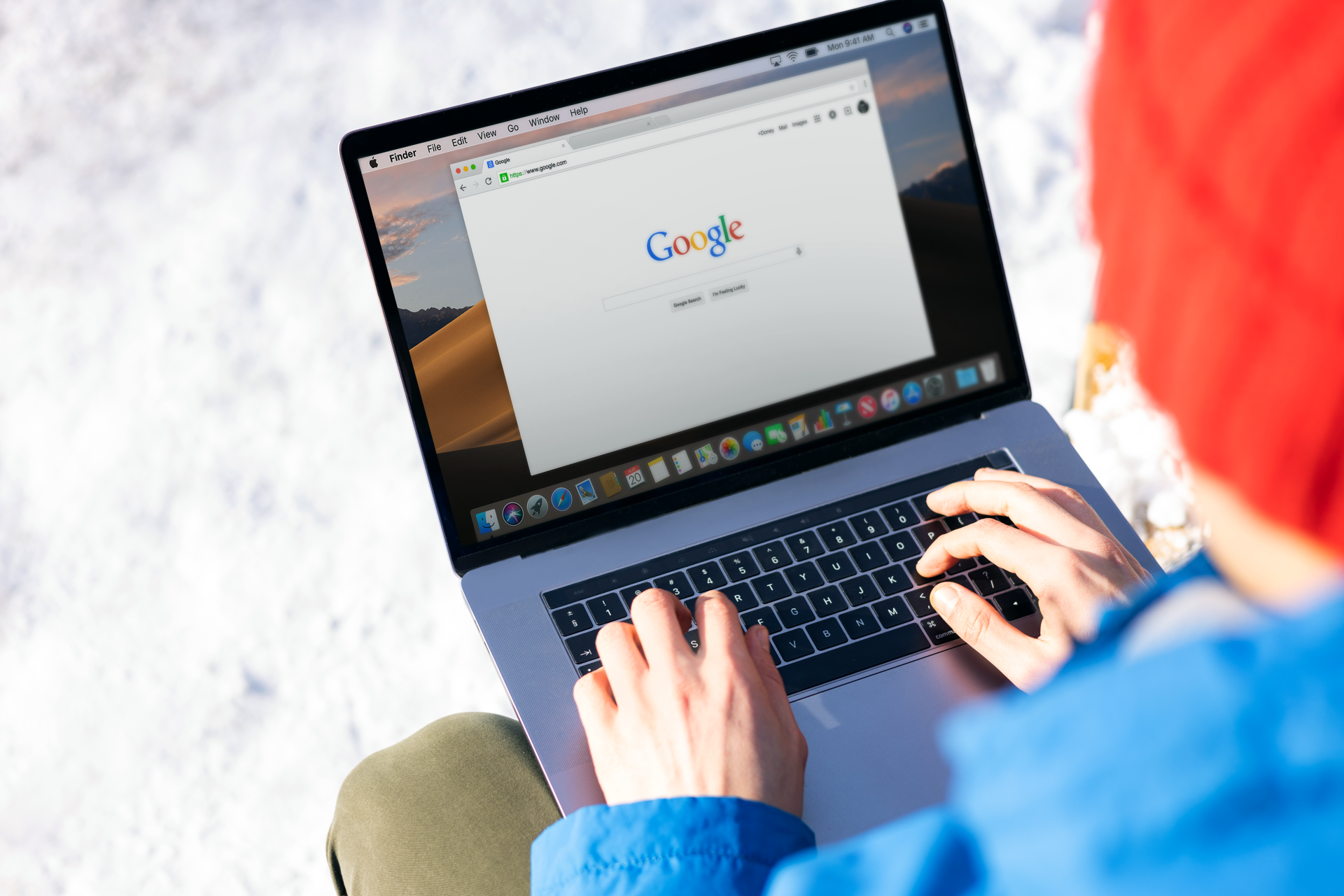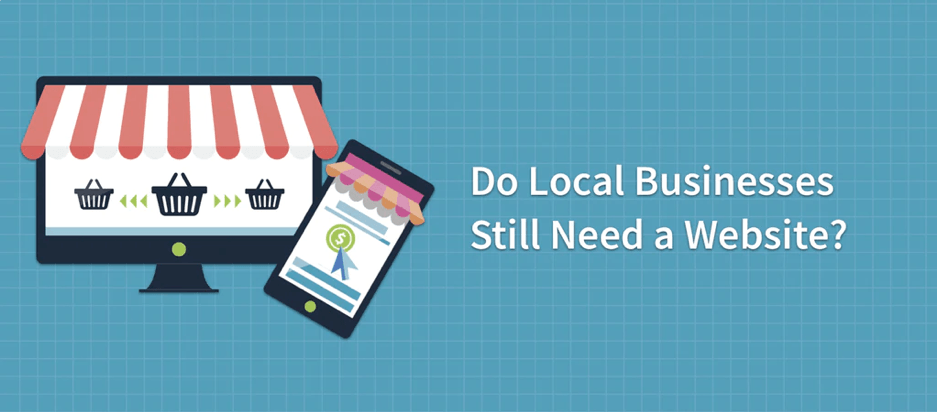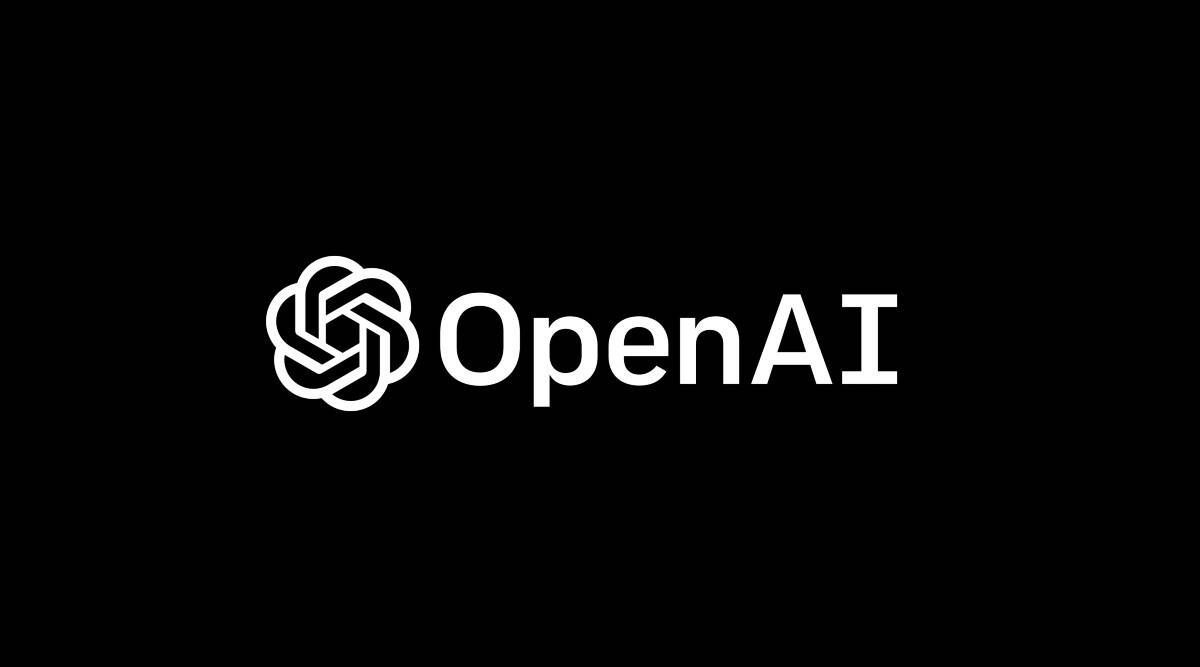How to add links (internal, external, email, phone)
Basic Editing
🔗 How to Add Links (Internal, External, Email, Phone) in Meshup Editor
Links help guide your visitors through your site and beyond. In Meshup Editor, you can easily create clickable links to internal pages, external websites, email addresses, or phone numbers.
✅ Steps to Add a Link
- Select a Text or Button Element
Click on any text or button you want to make clickable. - Click the Link Icon
In the editing toolbar, click the chain/link icon to open the link options. - Choose the Link Type
You’ll see several link options:- Internal Page – Select a page from your own site.
- External URL
– Enter a full URL (e.g.
https://example.com). - Email Address
– Use
mailto:you@example.com. - Phone Number
– Use
tel:+1234567890.
- Set Link Target (Optional)
For external links, you can choose to open in a new tab by toggling the “Open in new window” option. - Apply the Link
Click Apply or Save to set the link. - Test the Link
Use the preview mode to make sure the link works as expected.
🧠 Pro Tips
- Make CTAs Clickable — Turn headlines, buttons, or icons into links for better conversion.
- Use Descriptive Text — Avoid “click here” — instead, say things like “View our Services.”
- Don’t Forget Mobile
— Use phone links (
tel:) for tap-to-call on smartphones.
Adding links in Meshup Editor takes just seconds — and helps make your site more interactive, useful, and conversion-friendly.
List of Services
-
How to Edit Text on Your Website Using Meshup EditorHow to Edit Text on Your Website Using Meshup Editor
-
How to change fonts, colors, and sizesHow to change fonts, colors, and sizes
-
How to upload and replace imagesHow to upload and replace images
-
How to add links (internal, external, email, phone)How to add links (internal, external, email, phone)
-
Undo/redo and saving changesUndo/redo and saving changes
-
PopUp BoxesPopUp Boxes