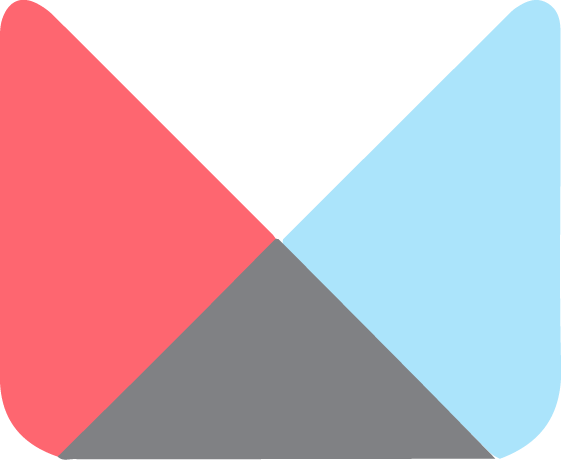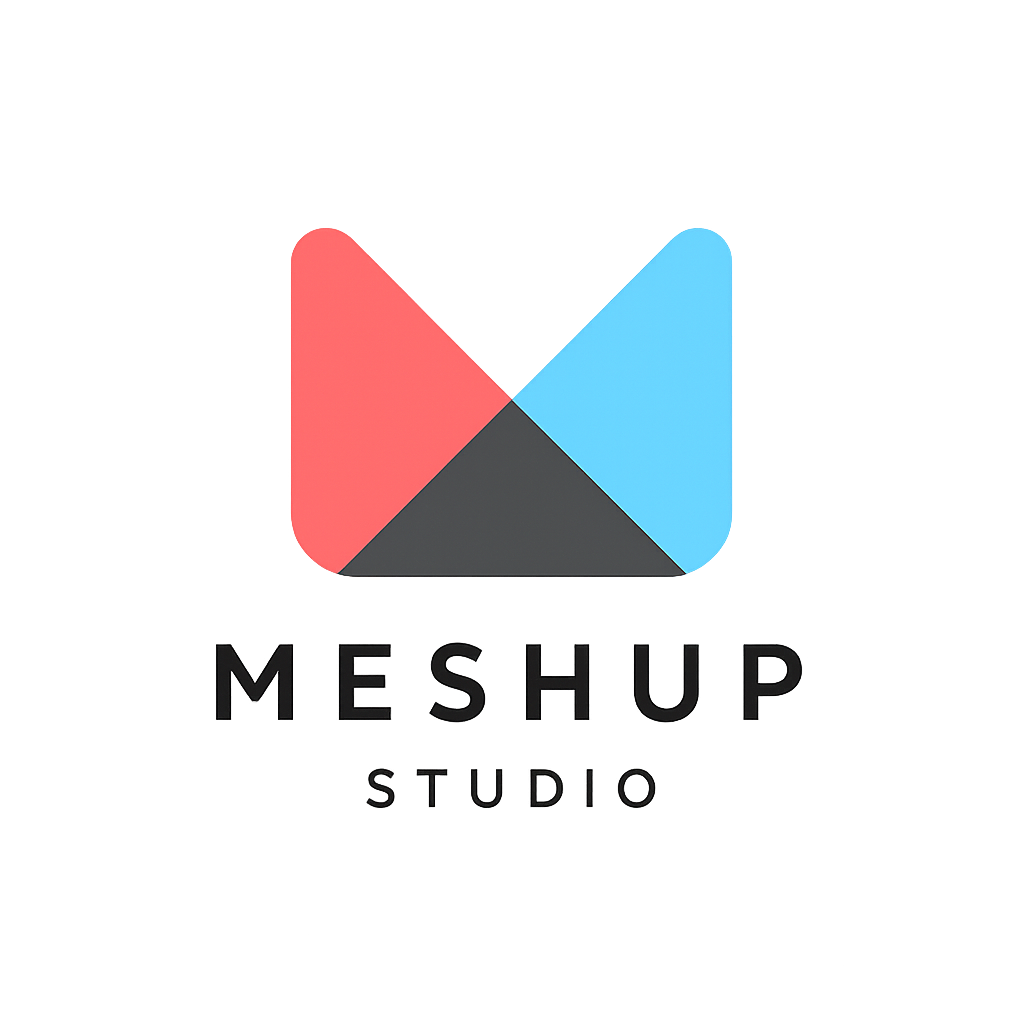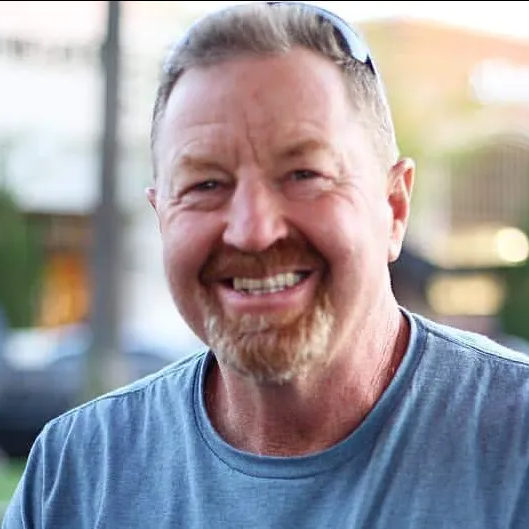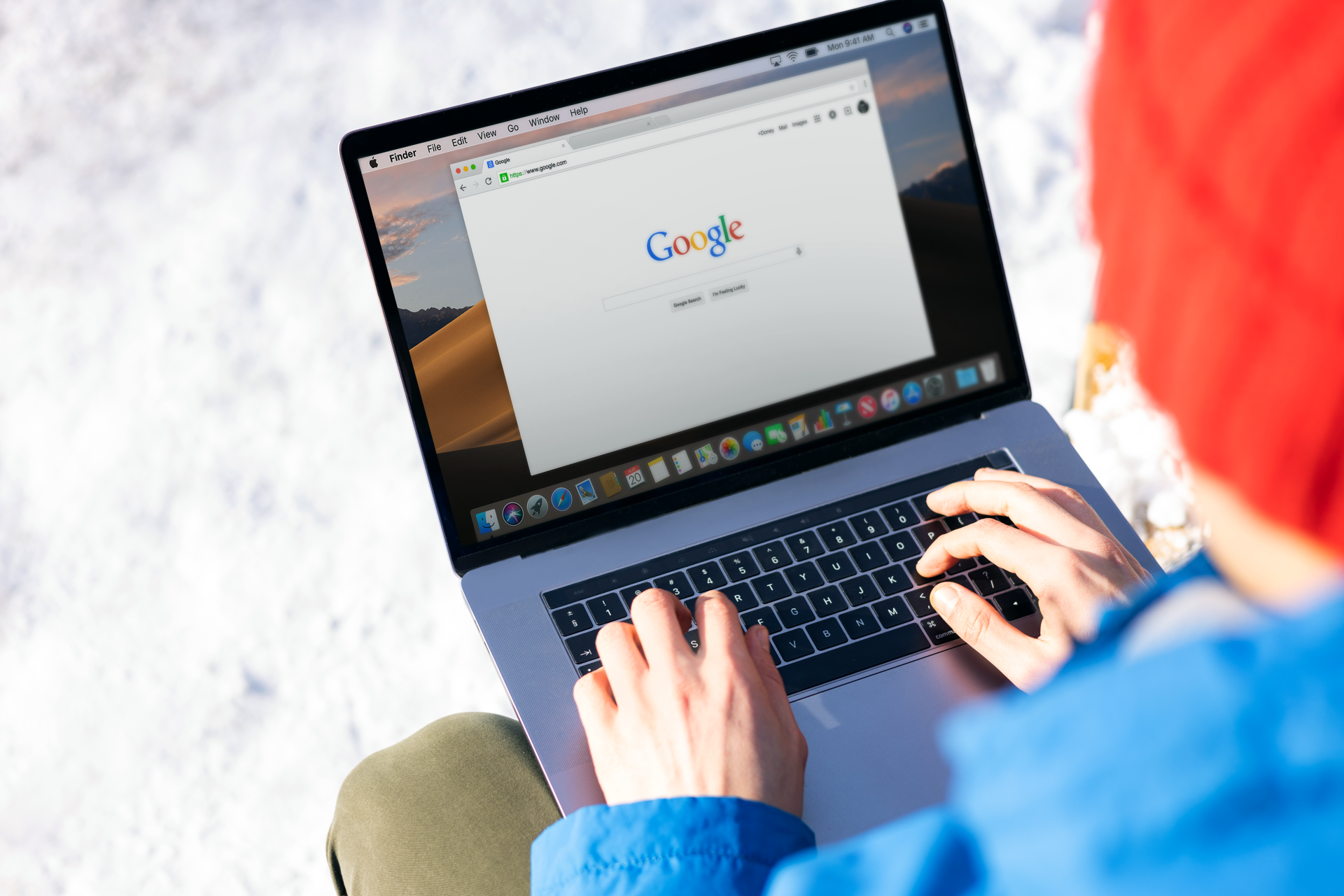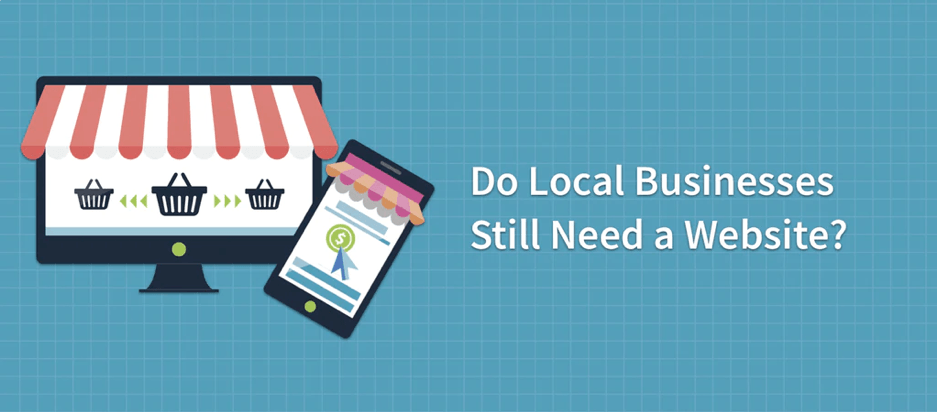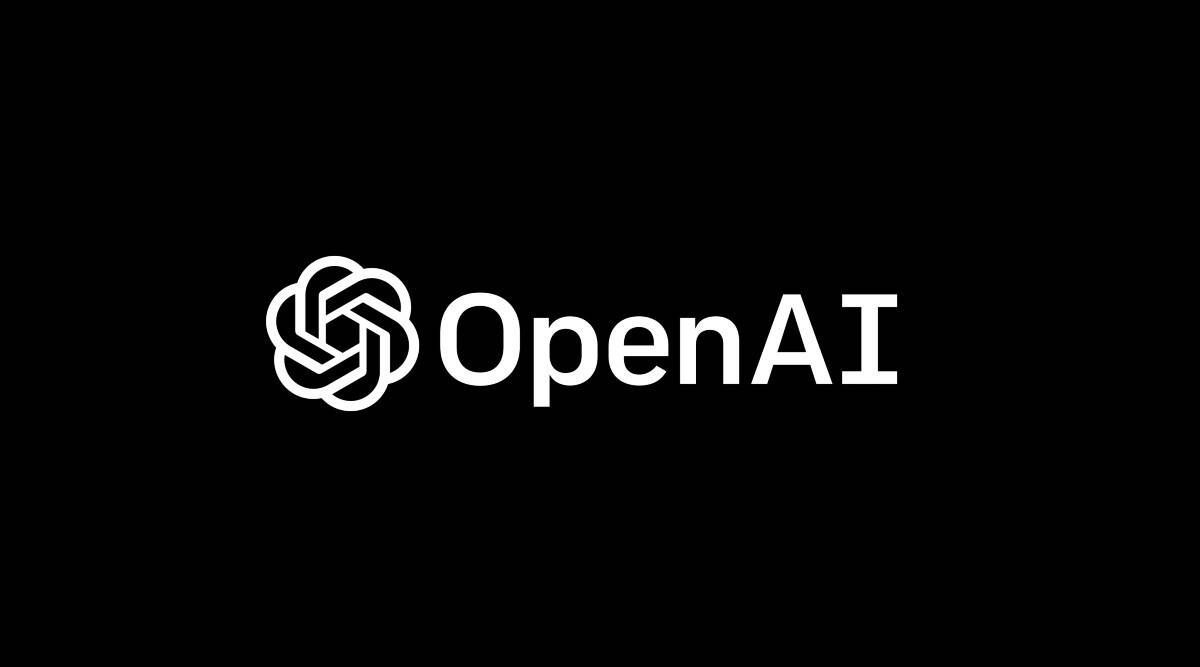How to Edit Text on Your Website Using Meshup Editor
Basic Editing
📝 How to Edit Text on Your Website Using Meshup Editor
Editing text on your website is one of the simplest and most essential tasks in the Meshup Editor. Whether you're updating your homepage, fixing a typo, or adding new content — here’s how you can do it step-by-step:
✅ Steps to Edit Text in Meshup Editor
- Log In to Your Meshup Editor Account
Access your website project by logging into your Meshup dashboard. - Choose the Page You Want to Edit
From the left panel or navigation menu, select the page where the text you want to edit lives. - Click on the Text Element
Hover over the section and click directly on the text box or paragraph you want to update.
🔍 Pro Tip: Editable text elements will usually highlight or show an edit icon when hovered. - Start Editing the Text
Begin typing directly in the editor. You can delete, replace, or add new text instantly. - Use the Toolbar for Formatting
A formatting toolbar will appear above the text. Use it to:- Make text bold, italic , or underline
- Add bullet points or numbered lists
- Insert links or change alignment
- Change font styles, sizes, and colors
- Save Your Changes
Meshup Editor automatically saves your changes — but it's always a good idea to preview and publish once you're happy with the update. - Preview Before Publishing
Use the top preview options to check how your changes look on desktop, tablet, and mobile. - Click "Publish" to Go Live
Once everything looks perfect, hit Publish to make your changes live on your website.
🧠 Bonus Tips
- Duplicate Text Sections: Want to reuse the layout or content? Use the “Duplicate” option to clone a text box.
- Undo Changes: Made a mistake? Use the undo
button or keyboard shortcut
Cmd + Z/Ctrl + Z. - Spell Check: Always run your content through a spell checker before publishing!
Need help with a specific section? Let us know, and we can guide you through editing any part of your site with Meshup Editor.
List of Services
-
How to Edit Text on Your Website Using Meshup EditorHow to Edit Text on Your Website Using Meshup Editor
-
How to change fonts, colors, and sizesHow to change fonts, colors, and sizes
-
How to upload and replace imagesHow to upload and replace images
-
How to add links (internal, external, email, phone)How to add links (internal, external, email, phone)
-
Undo/redo and saving changesUndo/redo and saving changes
-
PopUp BoxesPopUp Boxes