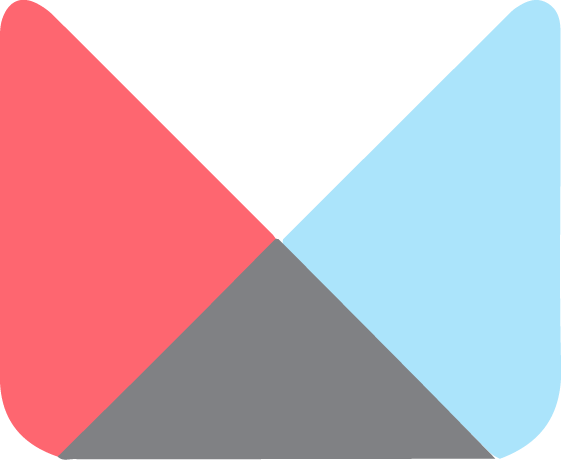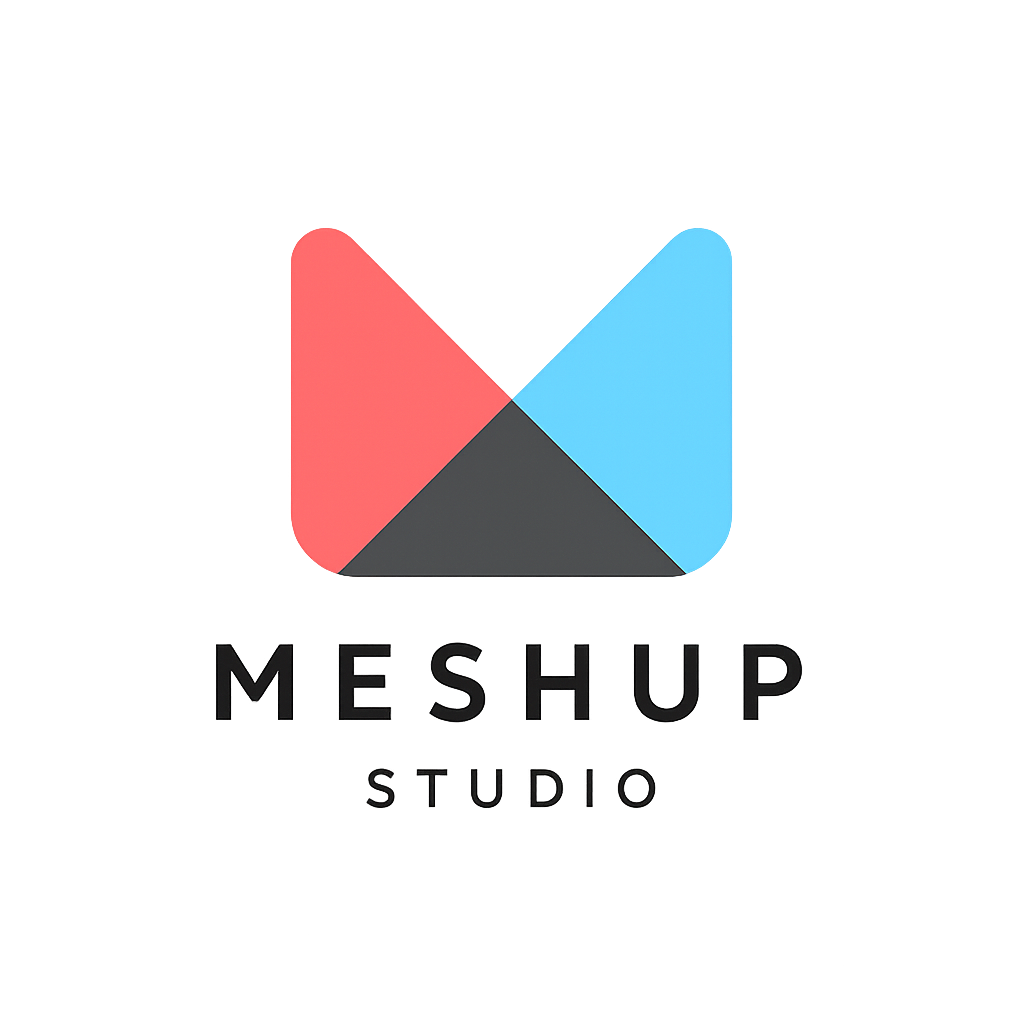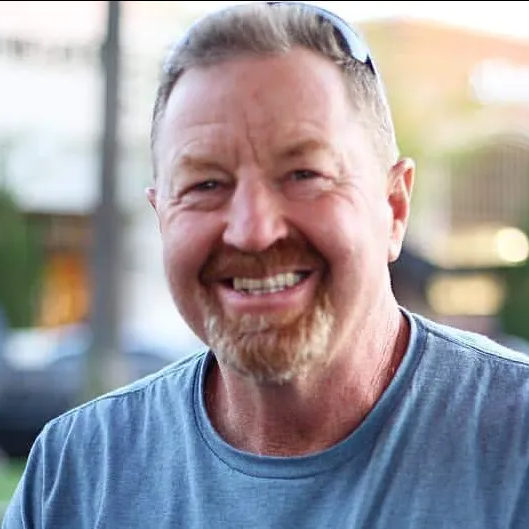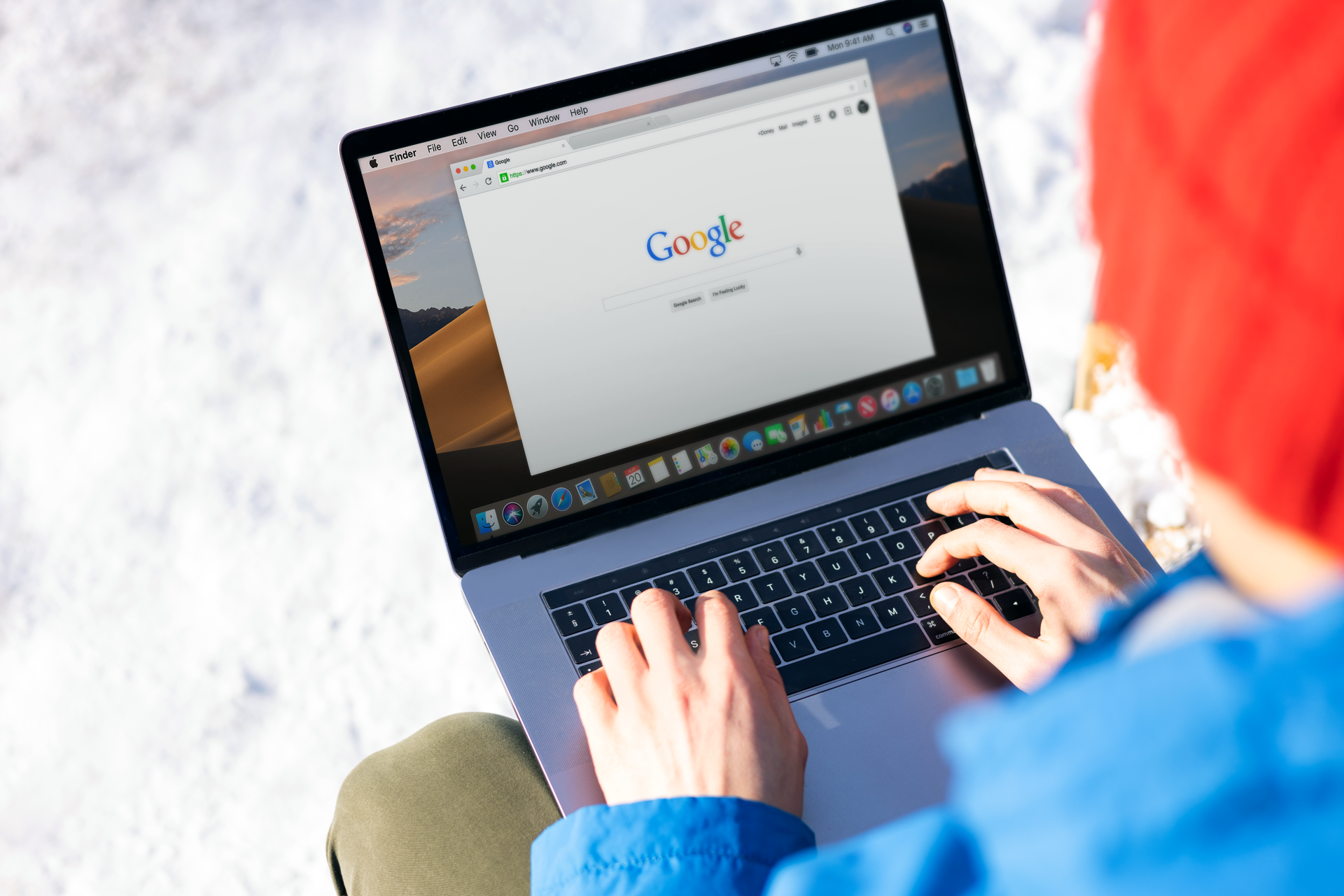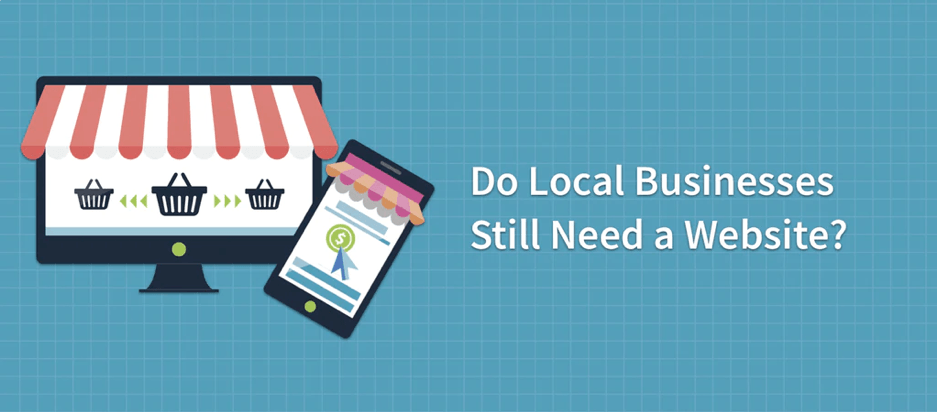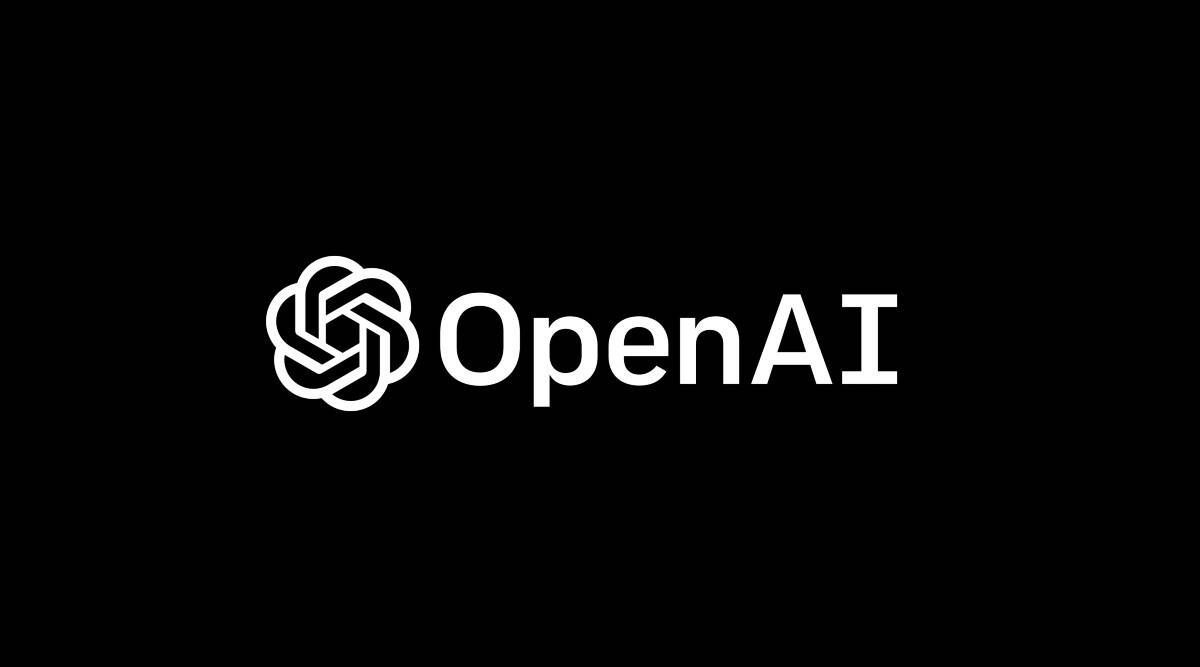How to change fonts, colors, and sizes
Basic Editing
🔤 How to Change Fonts, Colors, and Sizes in Meshup Editor
Whether you're aiming for a modern look or a more traditional feel, adjusting fonts, colors, and sizes in Meshup Editor gives you full control over your site's visual style.
✅ Steps to Change Text Styles
- Open Your Project in Meshup Editor
Enter edit mode for the website you want to customize. - Select a Text Element
Click on any heading, paragraph, or text block you'd like to style. - Access the Text Styling Toolbar
When you select text, a toolbar appears with formatting options. - Change the Font
Use the dropdown to choose from a variety of web-safe and custom fonts. - Adjust Font Size
Set text size manually or use predefined options like Small, Medium, Large, etc. - Change Text Color
Click the color icon to select a font color. You can choose from your theme colors or custom values. - Apply Styles Globally (Optional)
For consistent site-wide typography, consider using the global style settings from your design panel. - Save or Publish
Once you're happy with the styles, click Publish to make changes live.
🧠 Pro Tips
- Use Consistent Font Styles — Stick to 1–2 fonts for a clean, professional look.
- Make Headings Stand Out — Use larger sizes and bold styling to establish hierarchy.
- Use Brand Colors — Match text colors to your brand palette for visual cohesion.
With Meshup Editor’s flexible styling tools, you can fine-tune every element of your text to match your vision — no coding required.
List of Services
-
How to Edit Text on Your Website Using Meshup EditorHow to Edit Text on Your Website Using Meshup Editor
-
How to change fonts, colors, and sizesHow to change fonts, colors, and sizes
-
How to upload and replace imagesHow to upload and replace images
-
How to add links (internal, external, email, phone)How to add links (internal, external, email, phone)
-
Undo/redo and saving changesUndo/redo and saving changes
-
PopUp BoxesPopUp Boxes