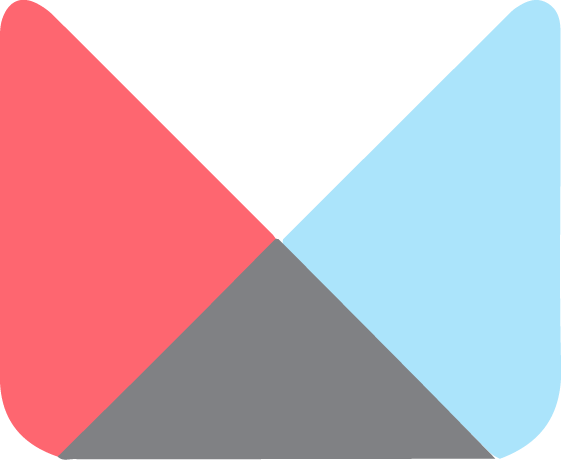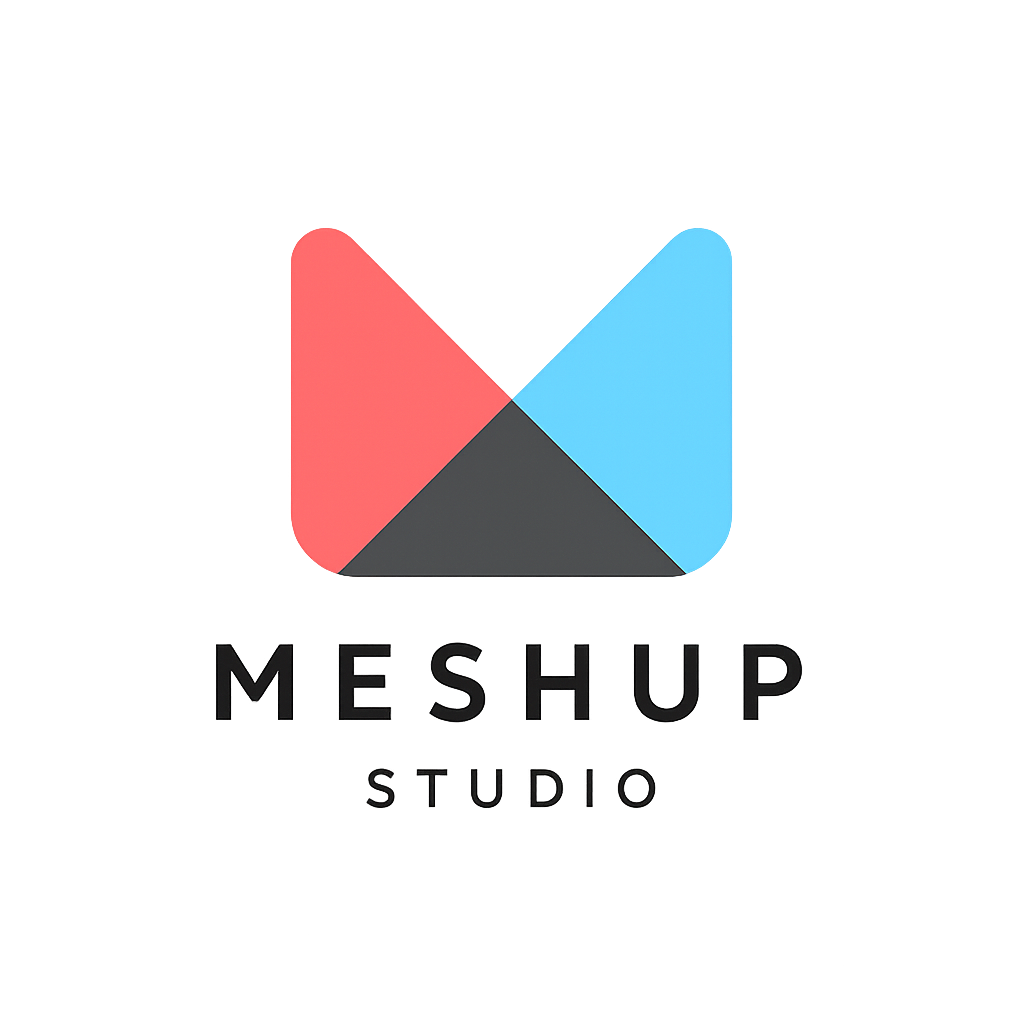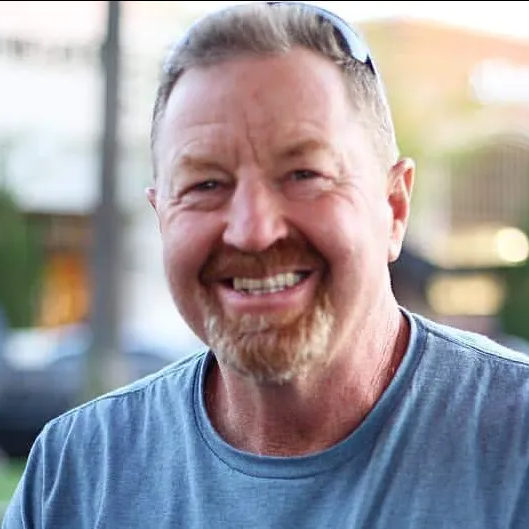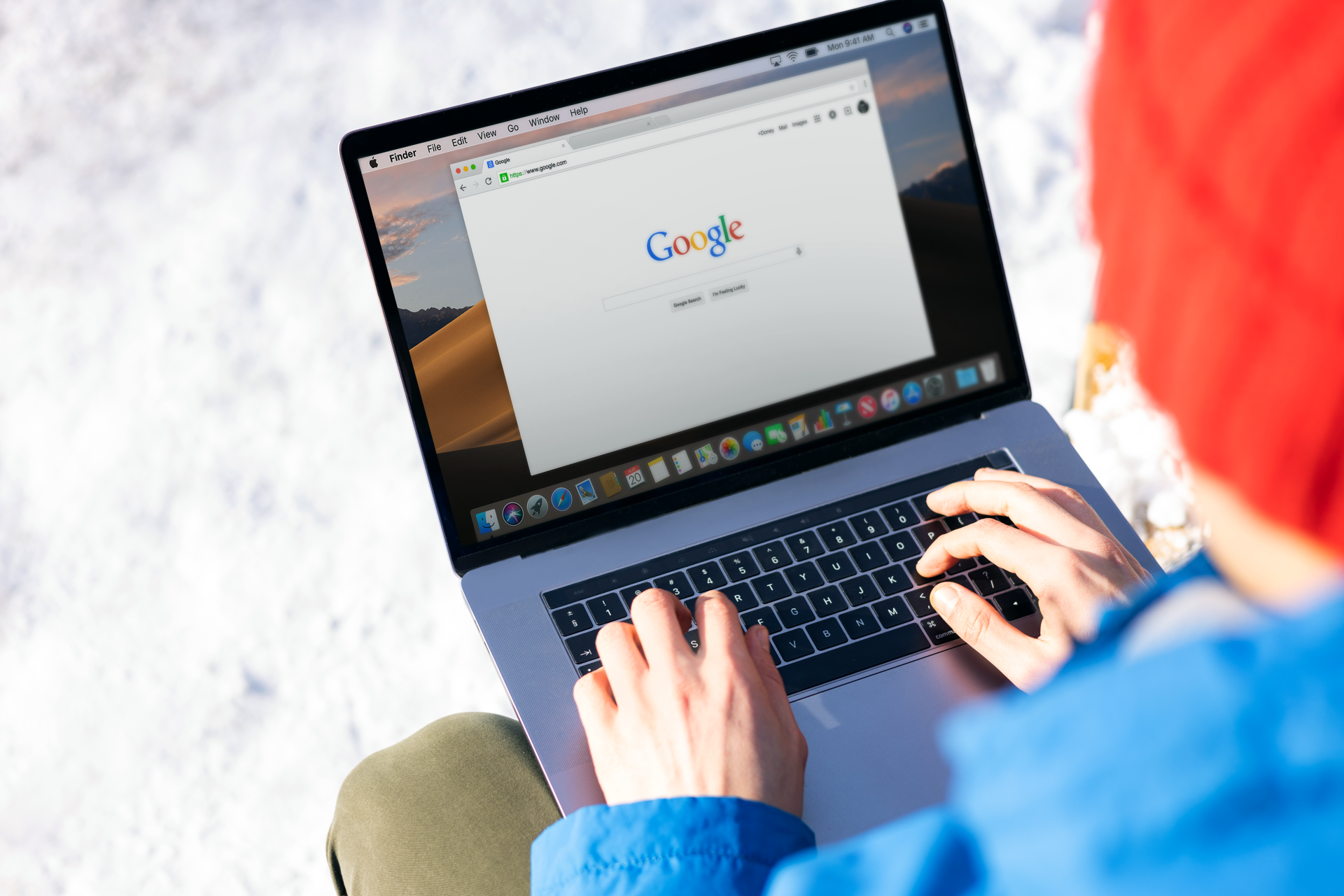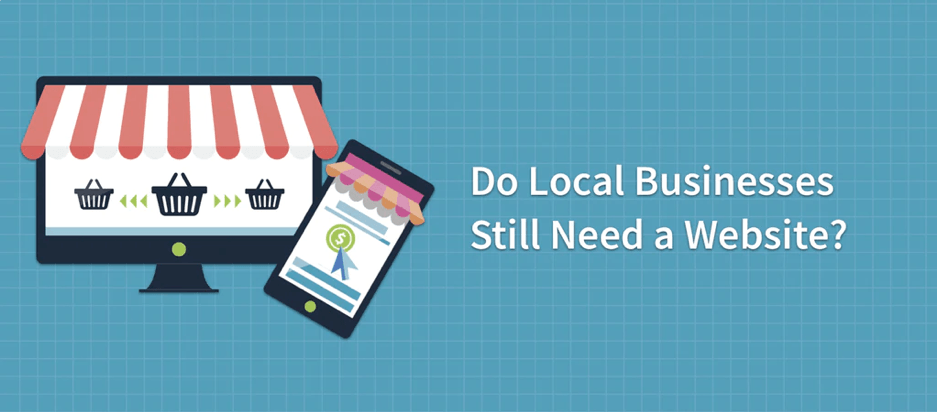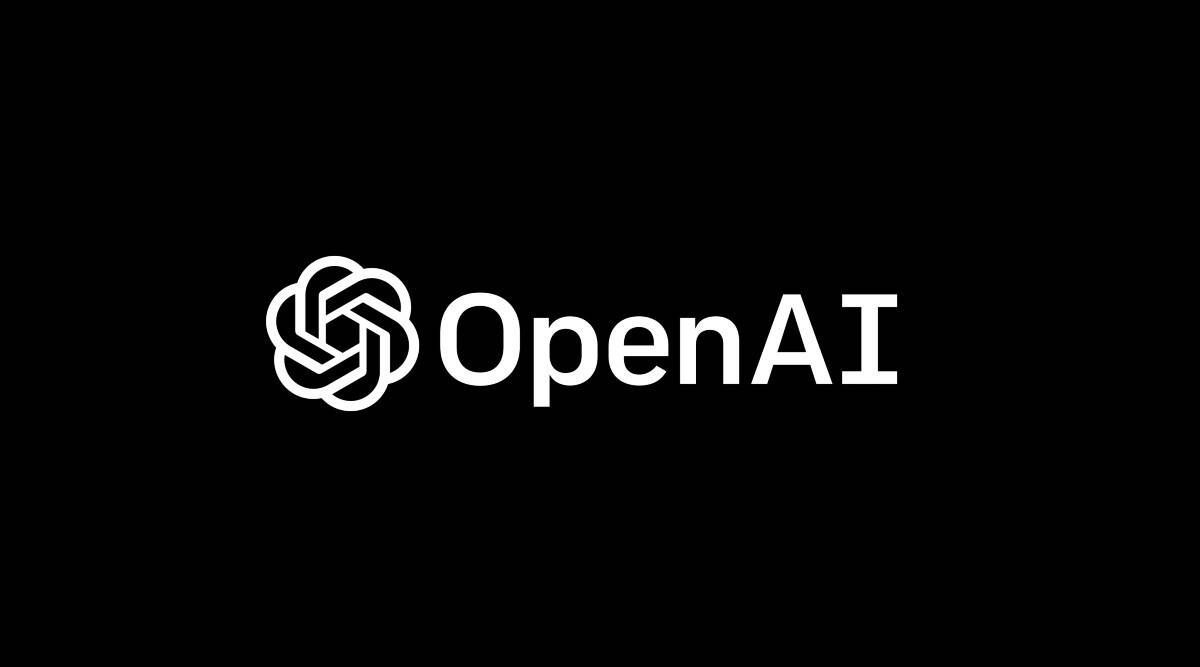Setting a homepage or 404 page
Navigation & Pages
🏠 Setting a Homepage or 404 Page in Meshup Editor
Every website needs a designated homepage and a fallback page for broken links (404 page). In Meshup Editor, you can easily assign both so your visitors always have a smooth navigation experience.
✅ Steps to Set a Homepage or 404 Page
- Log Into Meshup Editor
Open your website project in editing mode. - Access the Pages Panel
Click on “Pages” or “Manage Pages” from the left-hand toolbar. - Set the Homepage
Hover over the page you want as your homepage, open the page settings menu, and select “Set as Homepage”. - Set the 404 Page
Find the page you want to use for “Page Not Found” errors. In the page settings menu, select “Set as 404 Page”. - Save or Publish
Once your homepage and 404 page are assigned, click Publish to make changes live.
🧠 Pro Tips
- Make Your Homepage Engaging — Highlight your main services or products and include clear calls-to-action.
- Design a Helpful 404 Page — Offer navigation links or a search bar so visitors can quickly find what they need.
- Keep Both Pages Updated — Refresh content periodically to keep it relevant.
By setting a homepage and 404 page in Meshup Editor, you control your visitors’ first impression and guide them even when something goes wrong.