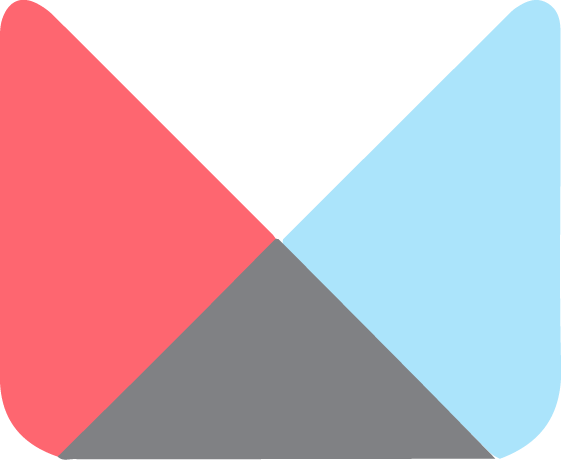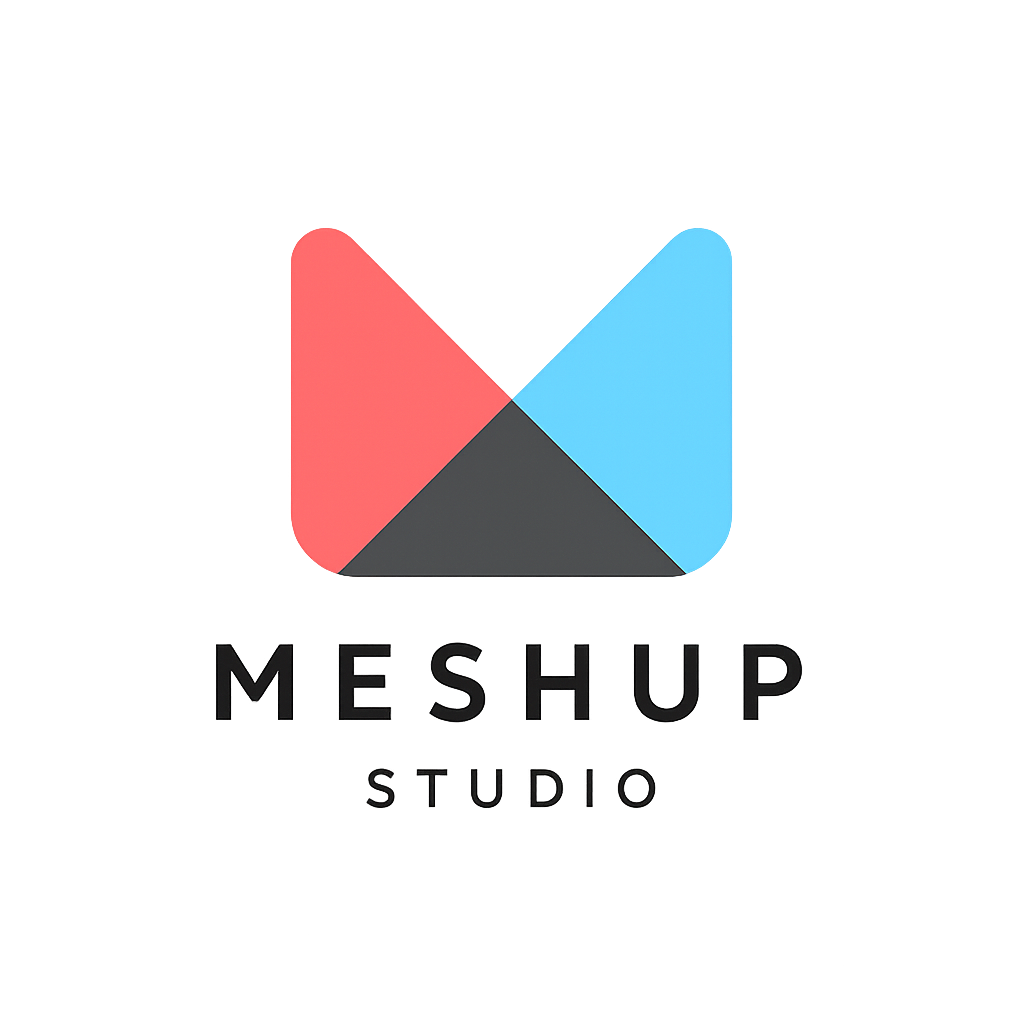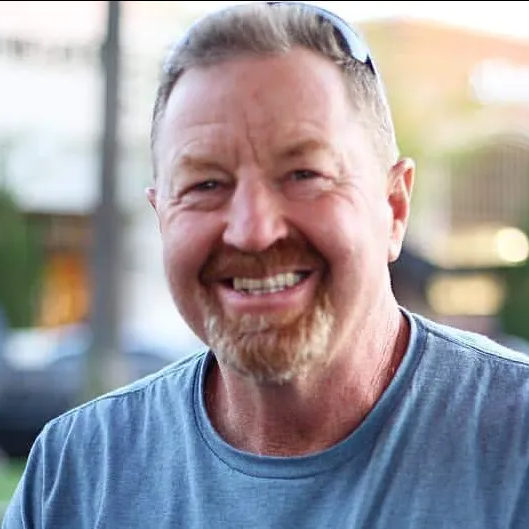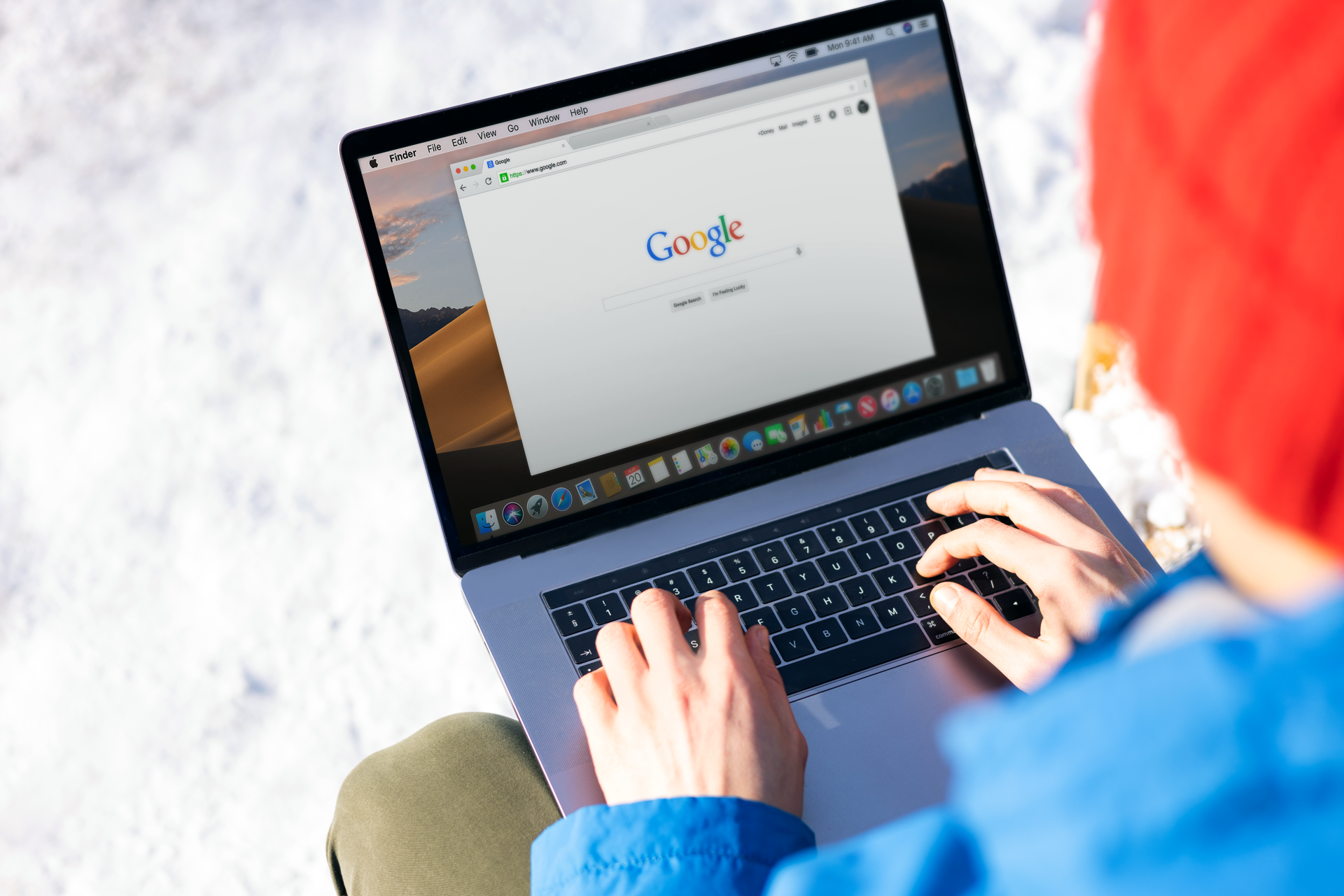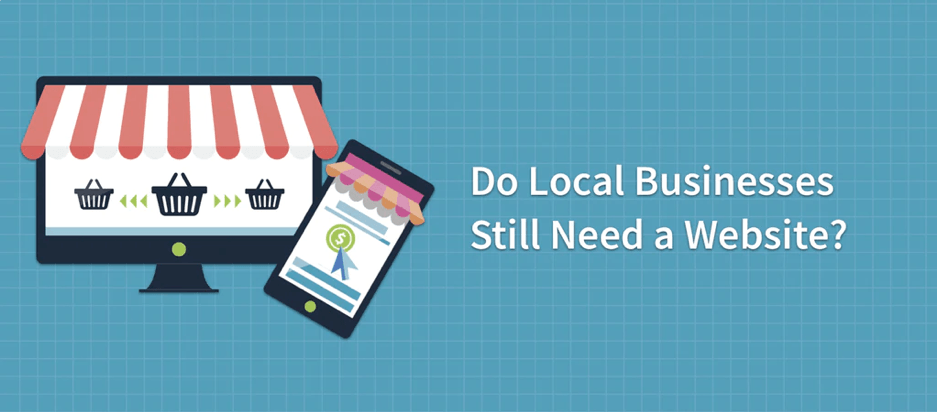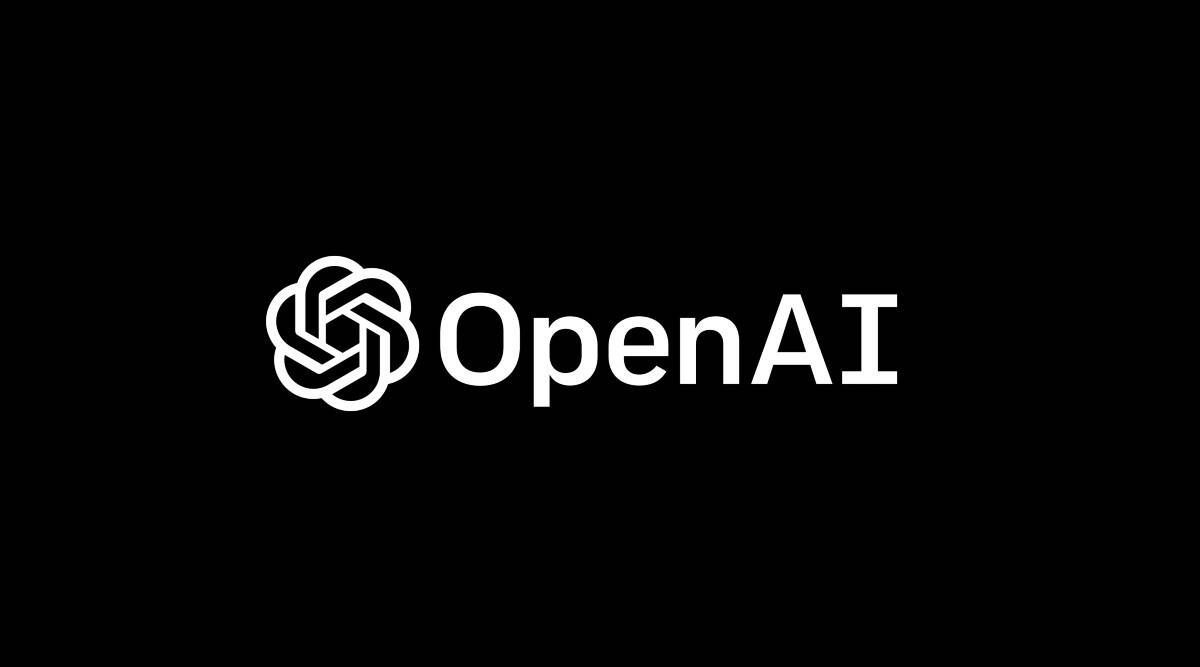How to rename, duplicate, or hide pages
Navigation & Pages
📝 How to Rename, Duplicate, or Hide Pages in Meshup Editor
Sometimes you need to adjust your site’s structure without starting from scratch. In Meshup Editor, you can easily rename pages, create duplicates, or temporarily hide them from visitors — all without deleting content.
✅ Steps to Manage Page Settings
- Log Into Meshup Editor
Open your site project in editing mode. - Access the Pages Panel
Click on the “Pages” or “Manage Pages” option in the left-hand toolbar. - Locate the Page You Want to Edit
Hover over the page name to reveal the action menu. - Rename a Page
Select “Rename” , type your new page name, and press Enter. - Duplicate a Page
Click “Duplicate” to create a copy of the page — perfect for using an existing layout as a starting point. - Hide a Page
Select “Hide” to remove the page from navigation without deleting it. This is useful for seasonal or temporary content. - Save or Publish Changes
Click Publish when ready to update your live site.
🧠 Pro Tips
- Keep Names Short — Long page names can clutter your navigation menu.
- Use Duplicate for Consistency — Save time by reusing layouts you already love.
- Hide Instead of Delete — This way, you can bring pages back later without rebuilding them.
Meshup Editor makes it simple to organize and manage your pages so your site stays user-friendly and easy to maintain.