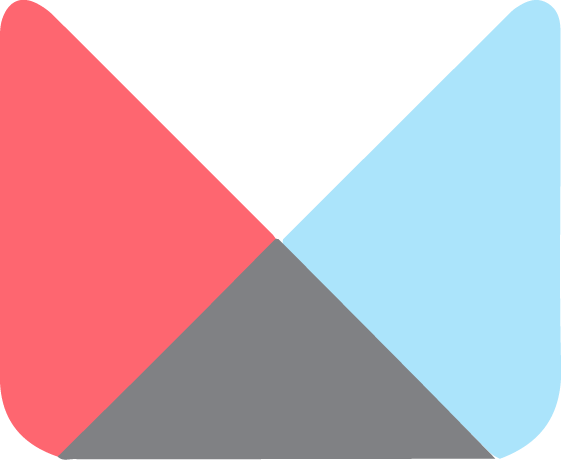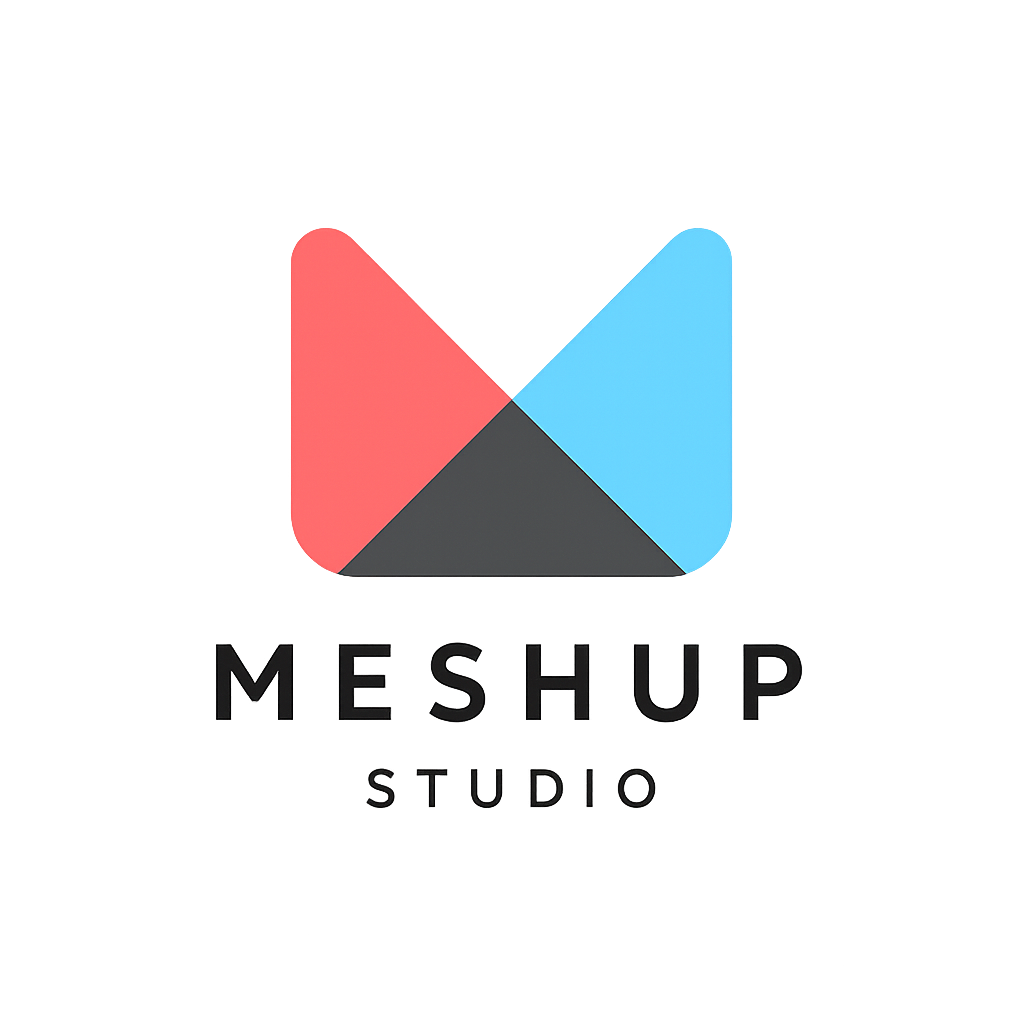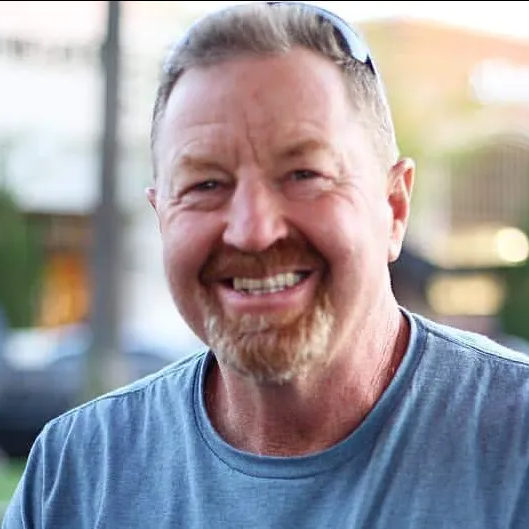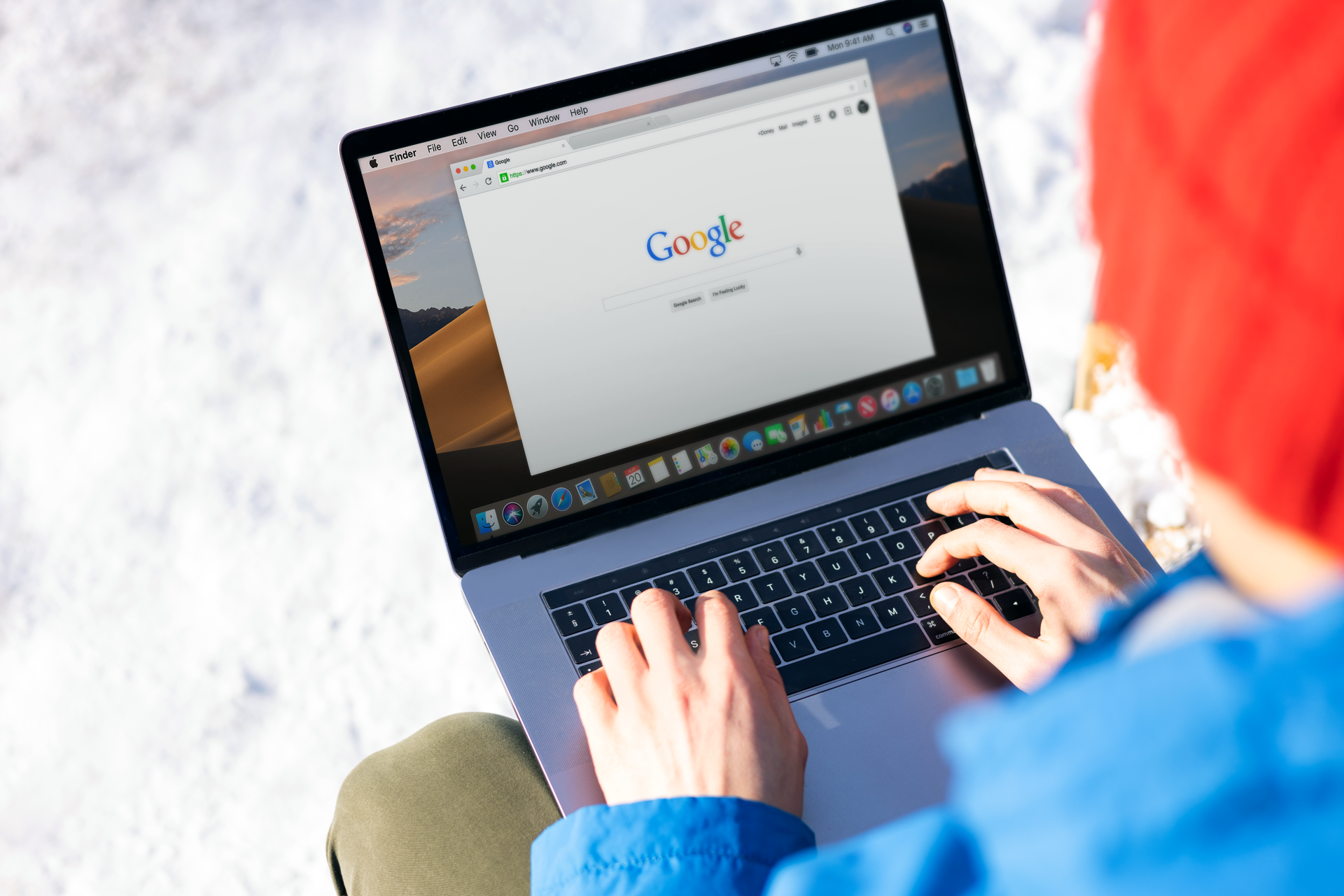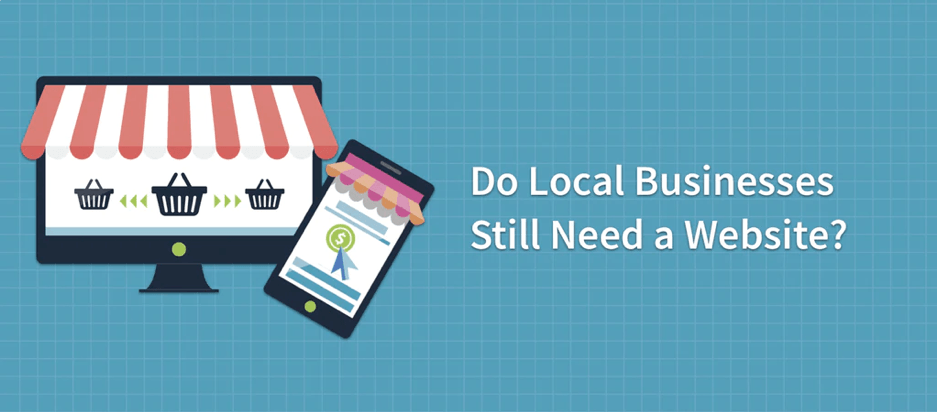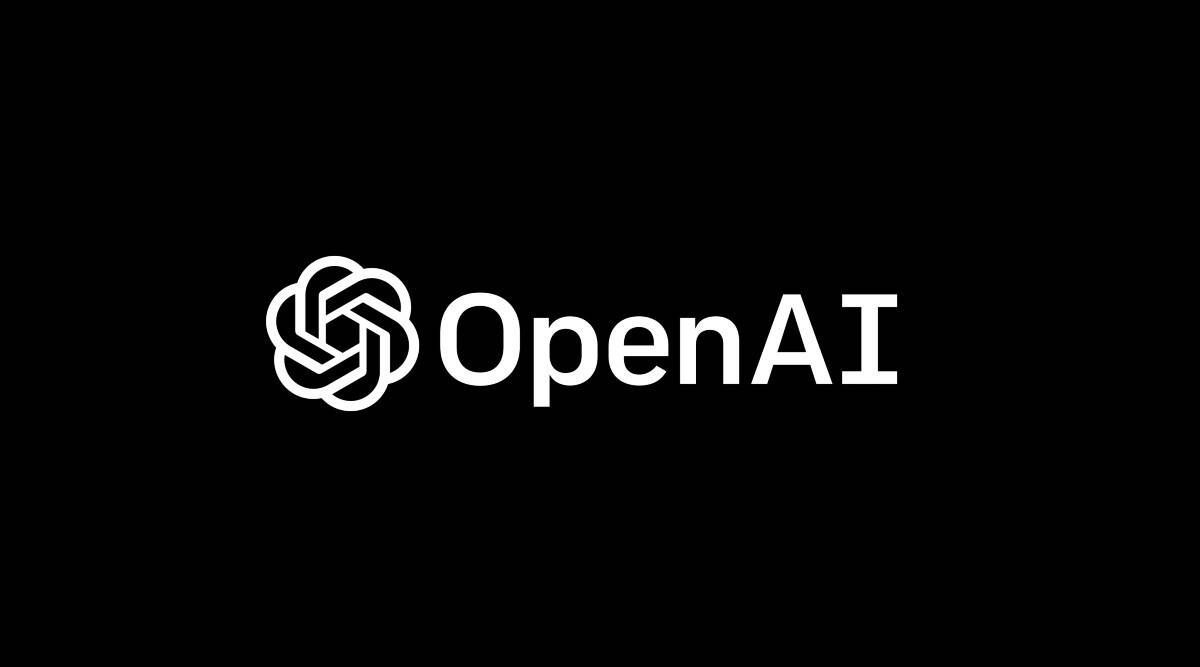Embedding YouTube or Vimeo videos
Media Management
🎥 Media Management: Embedding YouTube or Vimeo Videos in Meshup Editor
Adding videos from platforms like YouTube or Vimeo can make your site more engaging and interactive. The Meshup Editor makes it easy to embed videos directly onto your pages.
✅ How to Embed a Video
- 1. Open the Page You Want to Edit
Navigate to the page where you want your video to appear. - 2. Add a Video Widget
From the left toolbar, choose Widgets or Elements and select the Video option. - 3. Paste the Video URL
Copy the video link from YouTube or Vimeo and paste it into the widget’s URL field. - 4. Adjust Video Settings
Set the alignment, size, autoplay, and looping options as desired. - 5. Style the Video Section
Add padding, borders, or background colors to match your site’s theme. - 6. Save & Preview
Test your page to ensure the video plays correctly across devices.
🧠 Pro Tips
- Use Responsive Settings: Ensure videos resize correctly for mobile devices.
- Keep It Relevant: Only embed videos that enhance your content and engage visitors.
- Custom Thumbnails: Use an eye-catching thumbnail for a better first impression.
- Limit Autoplay: Avoid autoplay on all pages to improve user experience.