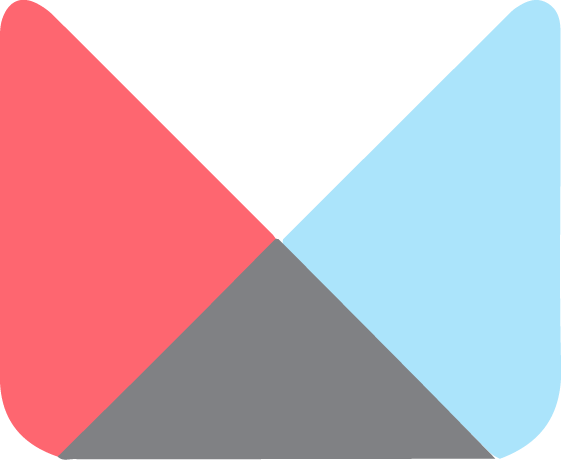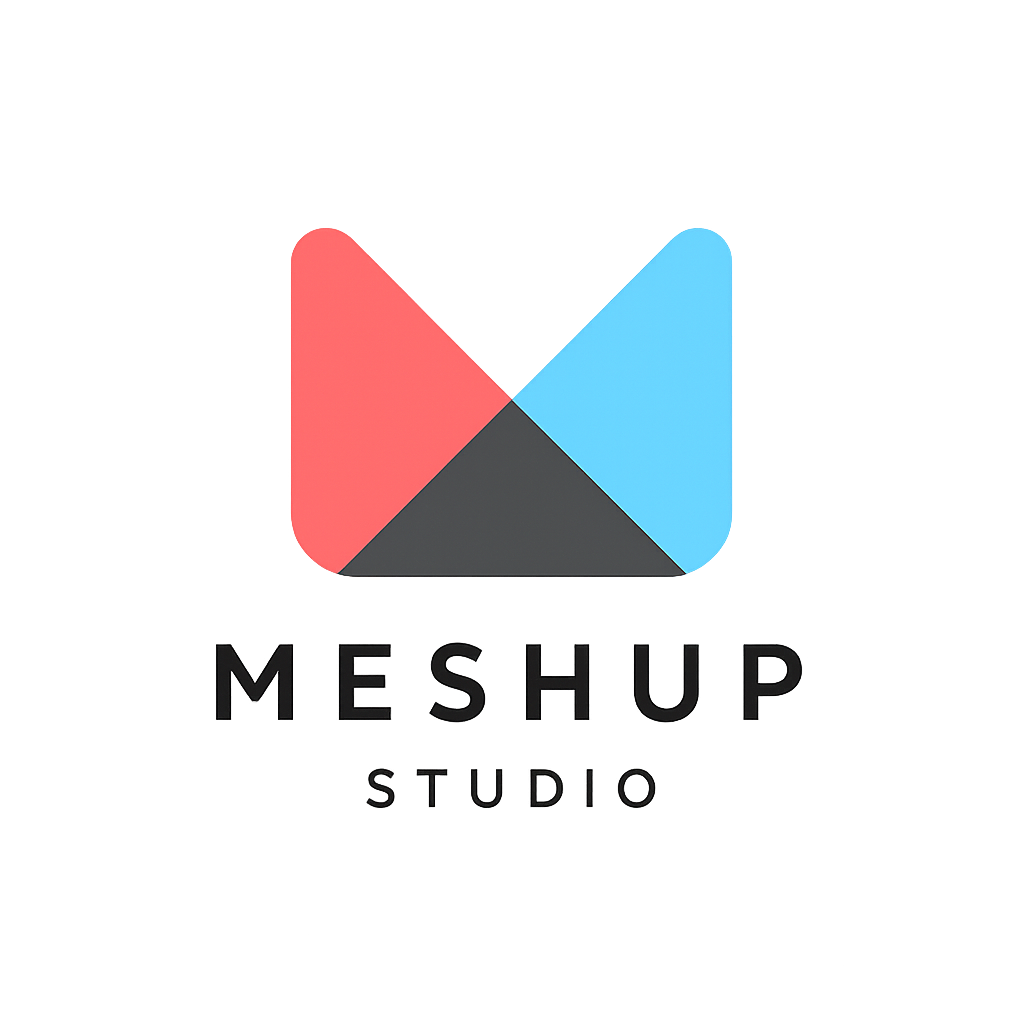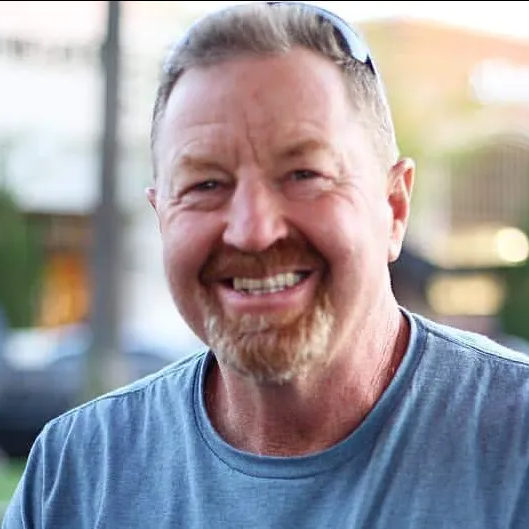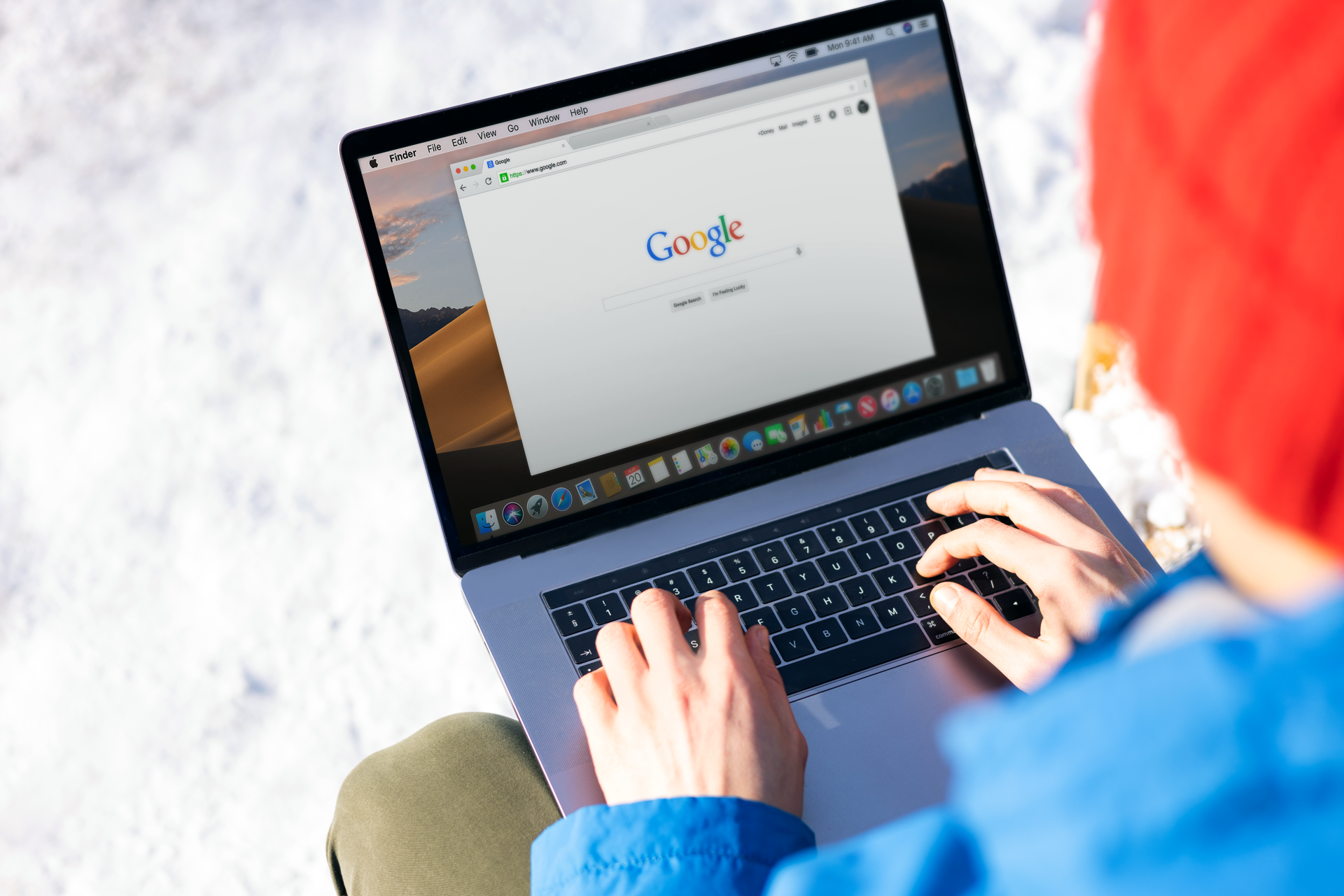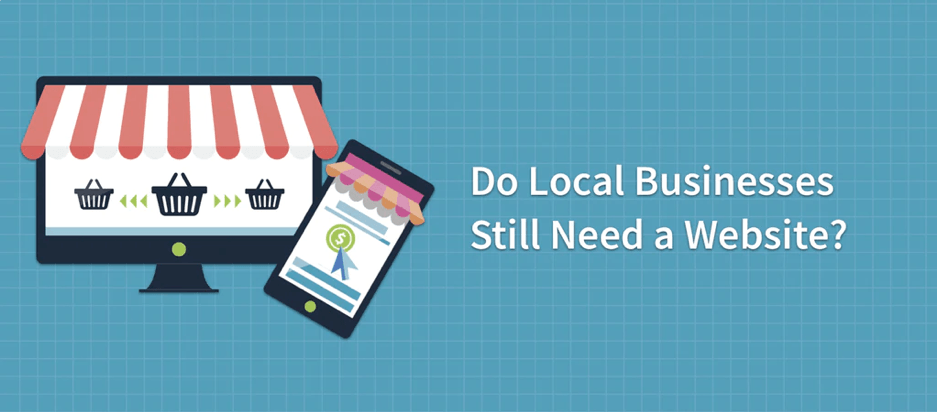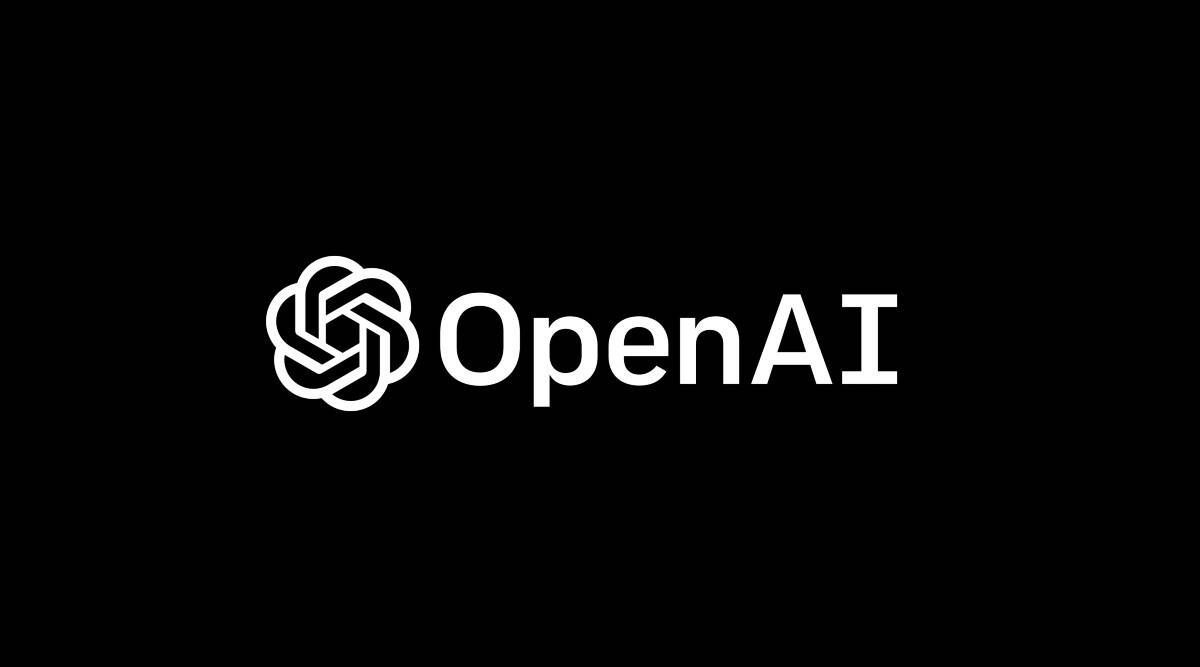Adding image galleries
Media Management
🖼️ Media Management: Adding Image Galleries in Meshup Editor
Image galleries are a great way to showcase multiple photos in a clean, interactive layout. With Meshup Editor, adding an image gallery to your site is quick and customizable.
✅ How to Add an Image Gallery
- 1. Open the Page You Want to Edit
Navigate to the page where you’d like to add your image gallery. - 2. Insert a Gallery Widget
From the left toolbar, select Widgets or Elements and choose Image Gallery. - 3. Add Images to the Gallery
Click Add Images to upload new photos or choose from your Image Library. - 4. Choose Gallery Layout
Select from grid, masonry, slider, or carousel styles for your gallery. - 5. Adjust Image Settings
Customize spacing, borders, captions, and hover effects for your images. - 6. Link Images (Optional)
You can link images to larger pop-ups, external URLs, or other pages. - 7. Save & Preview
Always preview your gallery to see how it looks on desktop and mobile before publishing.
🧠 Pro Tips
- Optimize Images: Use web-friendly sizes to improve page load speed.
- Consistent Style: Keep image aspect ratios similar for a clean look.
- Captions for Context: Add captions to tell a story or describe each image.
- Use Lightbox Effect: Allows visitors to click and view larger images without leaving the page.