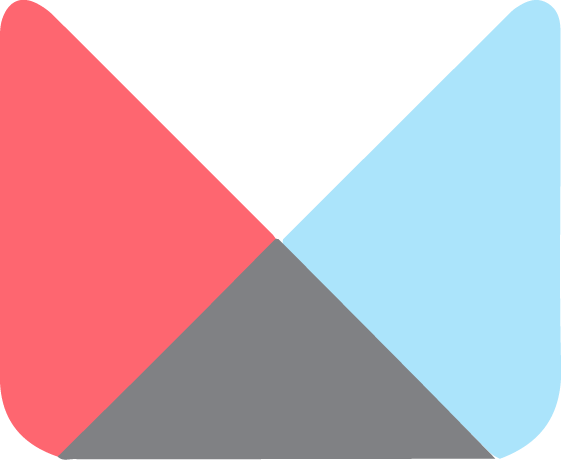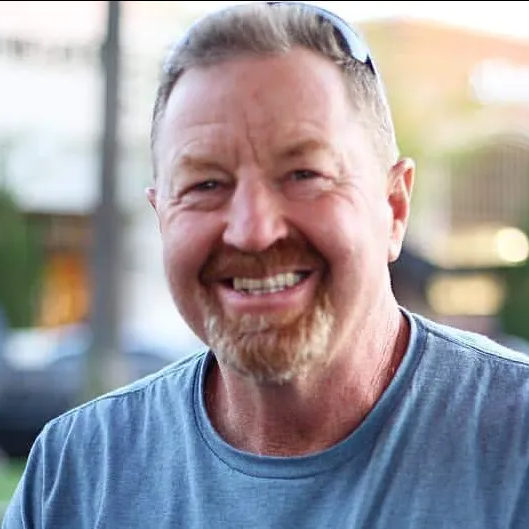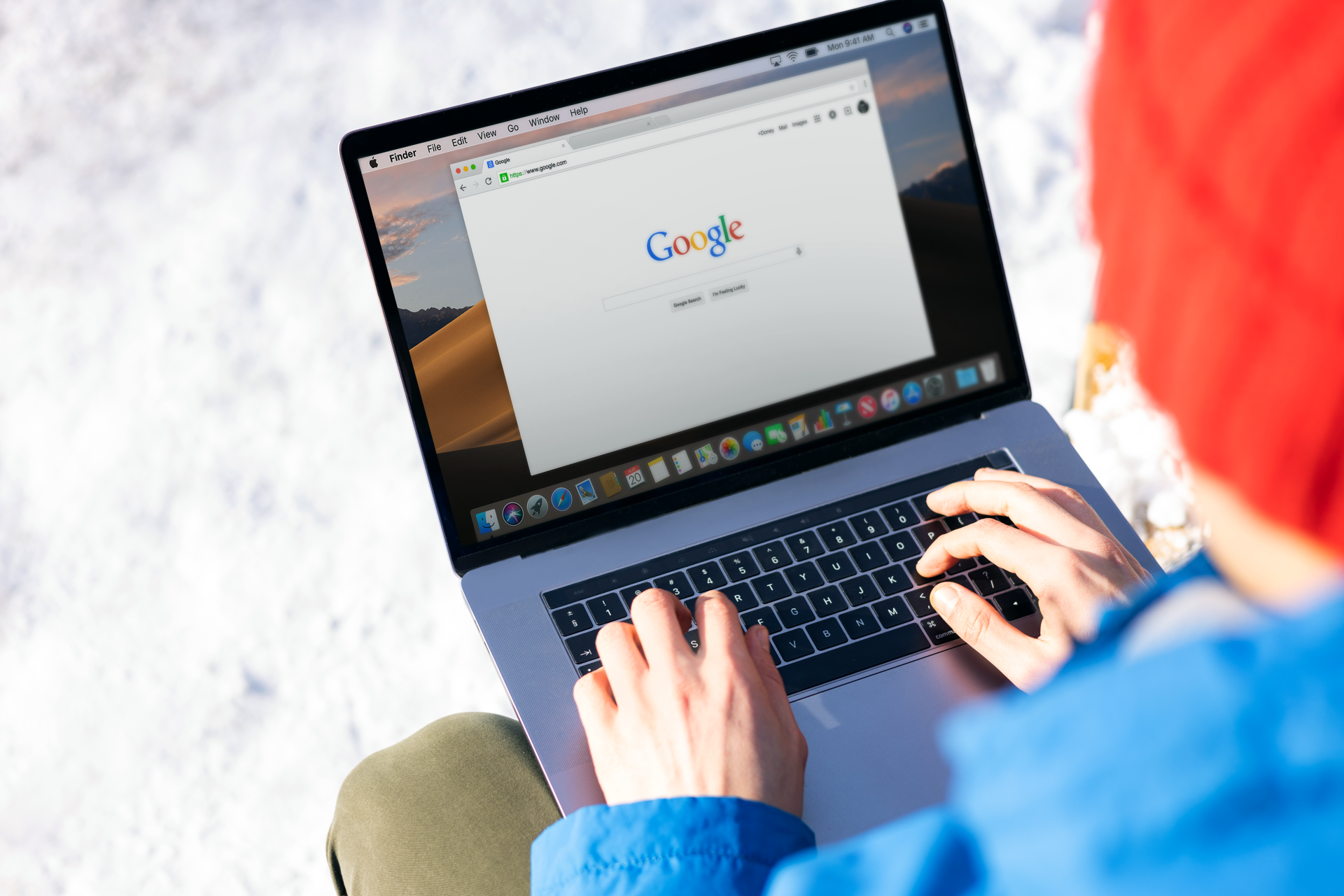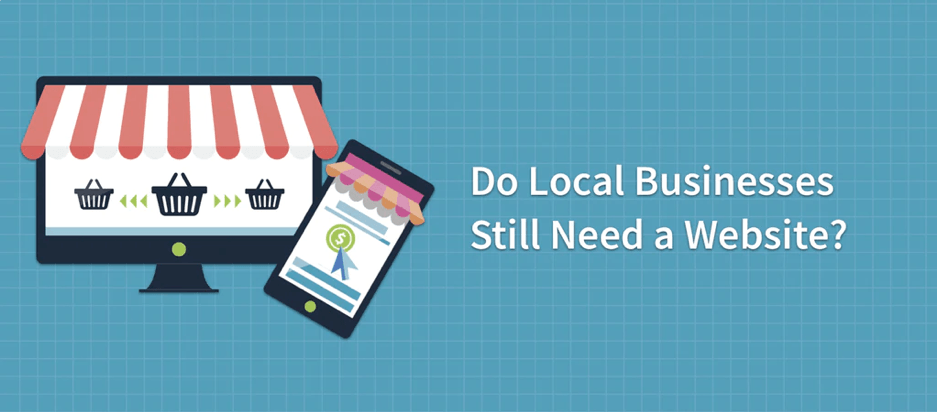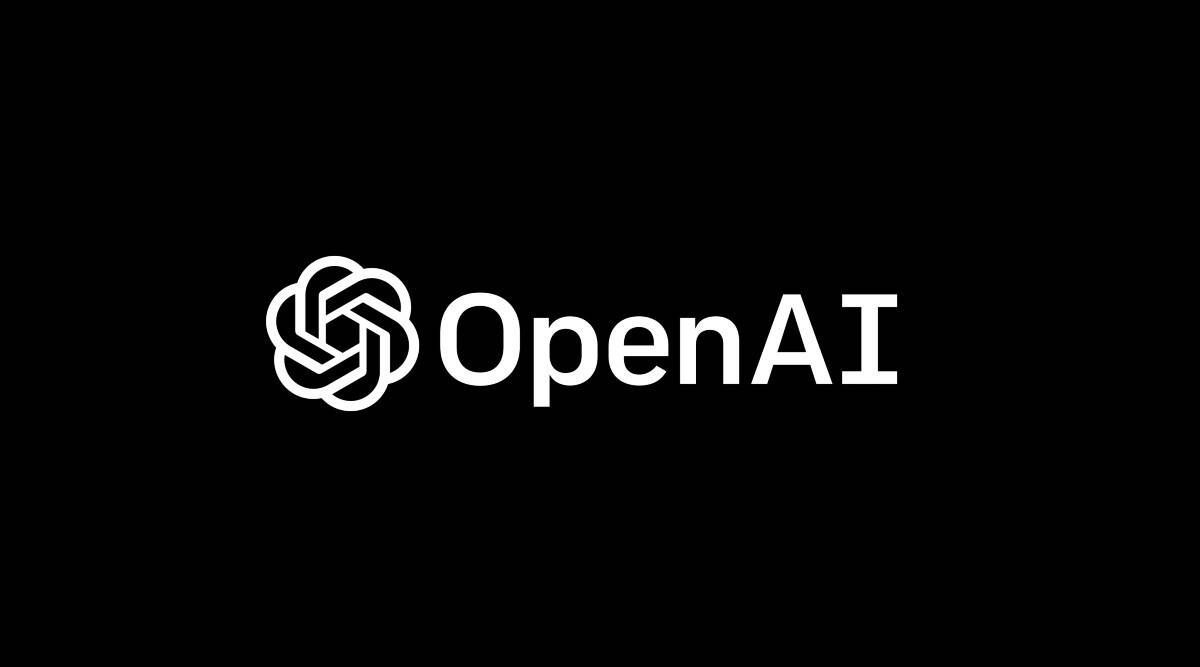Managing Sections in Meshup Editor
📚 What is a Section in Meshup Editor?
A section is a content block that makes up part of your website page. Each page is built by stacking multiple sections vertically—like building blocks.
Sections can include content like:
- Hero images or banners
- About text
- Services or product listings
- Contact forms
- Testimonials
- Footers
Sections help organize your content clearly and make it easy to design responsive layouts for desktop, tablet, and mobile.
✅ Create a Section in Meshup Editor
- Log in to your Meshup Editor dashboard and open the website you're working on.
- Hover between two existing sections until you see a blue "+" icon or "Add Section" option.
- Click it to:
- Choose from pre-built sections(like forms, galleries, testimonials, etc.)
- Or select a “Blank Section” to start from scratch
- Click on the desired section to insert it into your page.
✏️ Edit a Section
- Hover over the section you want to update.
- Click on the section area or use the settings (gear) icon.
- You can:
- Change the background color, image, or video
- Adjust spacing (padding/margins)
- Add or remove widgets (text, buttons, images, etc.)
- Customize layout and style settings
- To rearrange sections, hover over the section and use the up/down arrows.
🗑️ Delete a Section
- Hover over the section you'd like to remove.
- Click on the three-dot menu (⋮) or the gear/settings icon.
- Choose "Delete Section".
- Confirm when prompted to permanently remove the section.